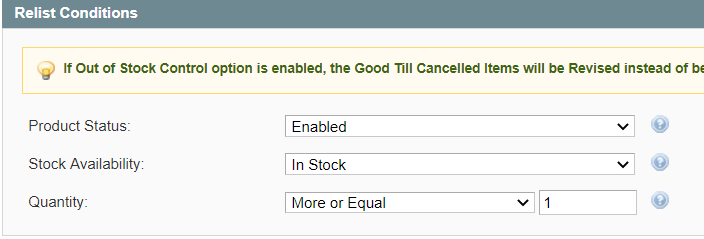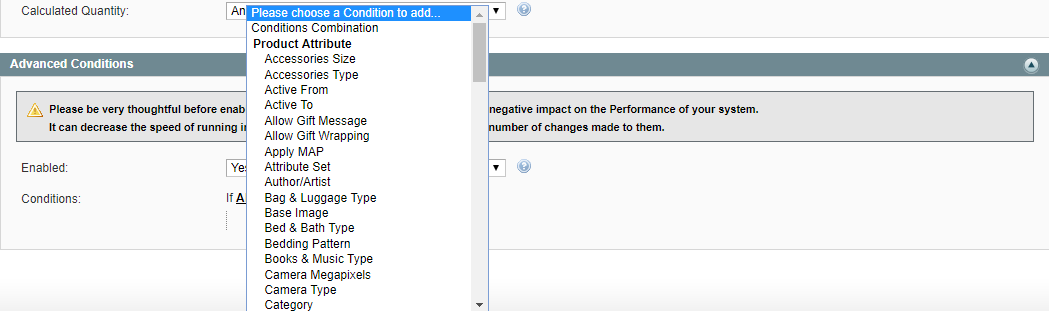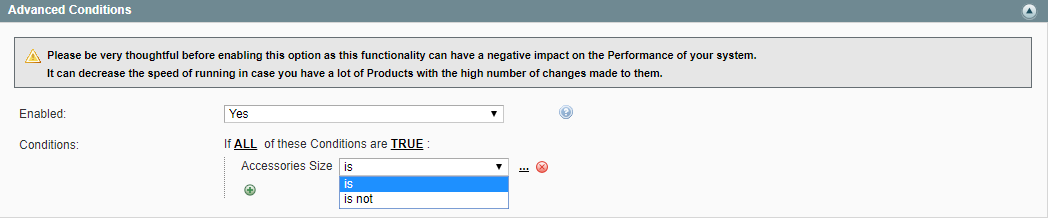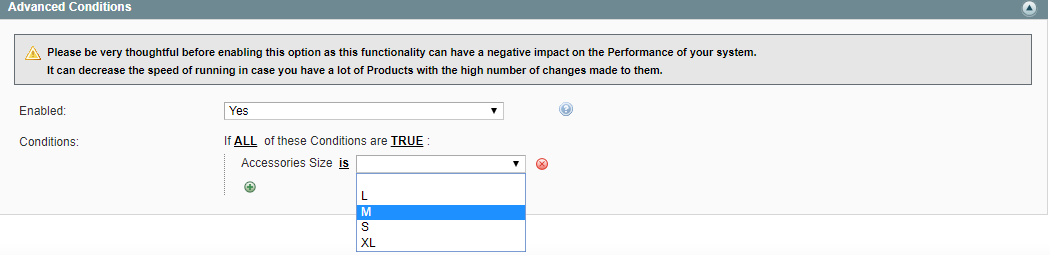Important: This is a legacy version of the documentation. Please visit the current documentation page.
Relist Action
Relist Action
Select whether you want to apply the Relist Rules to your Items or not.
- Relist Action - enable to relist your Items automatically based on the Relist Conditions you have specified.
- Relist When Stopped Manually - set 'No' to prevent the manually stopped Item from being automatically relisted.
Relist Conditions
Specify which conditions should be met before the Items are automatically relisted on the Channel.
Important note
If Out Of Stock Control option is enabled, the Good 'Til Cancelled (GTC) Items will be revised instead of being relisted. Yet, the Relist Rules must be enabled to trigger an Item updating based on its stock availability.
- Product Status - specify which products can be relisted automatically depending on their status in Magento:
- Enabled – the Relist Rules will affect the Items that have Enabled status in Magento.
- Any – the Relist Rules will affect the Items regardless of their product status in Magento.
- Stock Availability - specify which products can be relisted automatically depending on their stock availability in Magento:
- In Stock – the Relist Rules will affect the Items that have positive stock in your Magento.
- Any – the Relist Rules will affect the Items regardless of their stock status in Magento.
- Calculated Quantity - specify which products can be relisted automatically depending on their quantity in Selling Policy:
- More or Equal – provide the minimum quantity value that should available for this Item based on the Selling Format Policy settings.
- Any – the Relist Rules will affect the Items regardless of their quantity calculated based on the Selling Format Policy settings.
Tip
Calculated Quantity corresponds to a value defined by the following options in Selling Policy:
- Custom Value;
- Magento Attribute;
- Quantity Percentage;
- Conditional Quantity.
Once all specified conditions are met, a product will be automatically relisted on the Channel. The relevant record will be added to Logs.
Note
M2E Pro will submit the Product QTY and Price, as the most valuable parameters for the potential buyers. The rest of the data will be updated based on your Revise Rules settings. This allows the Module to process the Relist action promptly.
To submit the actual Price value during the Relist action, the 'Price' option has to be enabled in your Revise Rules.
Note
Inventory Synchronization must be enabled under eBay > Configuration > Synchronization. Otherwise, Synchronization Rules will not take effect.
Advanced Conditions
If you want to add your own custom Relist Rules, you can enable the Advanced Conditions.
The first rule appears by default: If ALL these Conditions are TRUE. It specifies whether the rules that you define must all be met or if any of them can be met (AND or OR) in order to trigger the rule's action.
- Click on the icon to display a selection field and select the necessary option under Product Attributes from the drop-down menu.
- Click on the is link to display the drop-down list and choose one of the options.
- Click on the three dots to display the value field and select the value.
That is all, the Rule is configured.
Your Item will be relisted on eBay only in case all the provided conditions (both Relist Conditions and Advanced Conditions) are met.