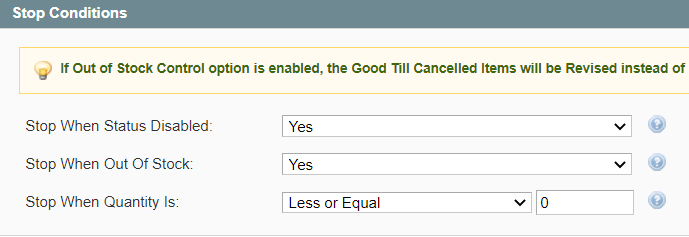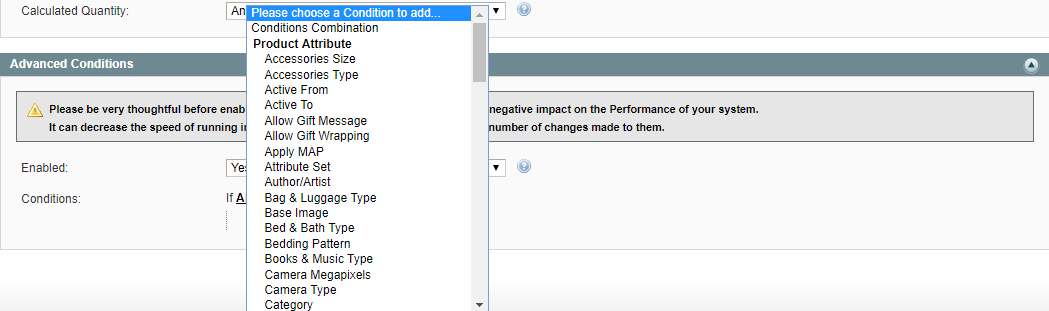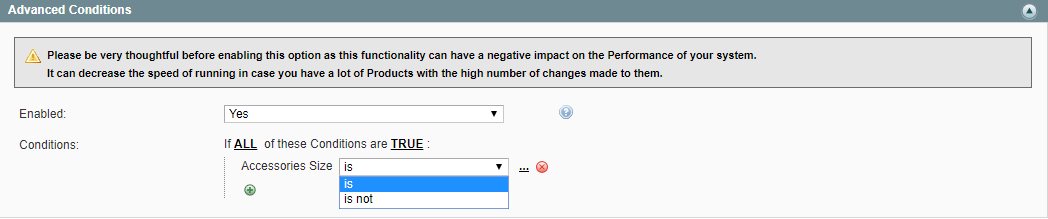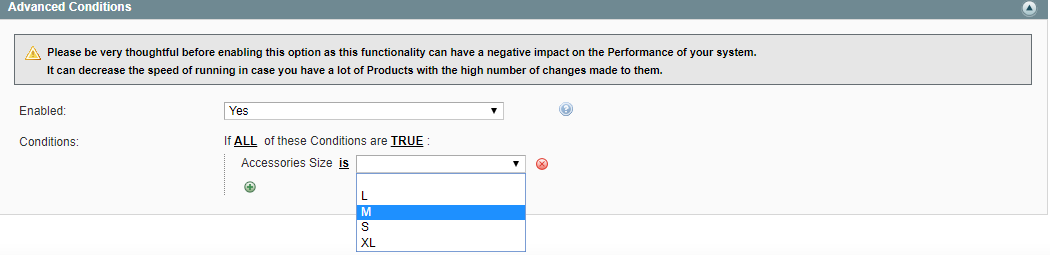Important: This is a legacy version of the documentation. Please visit the current documentation page.
Stop Action
Stop Action
Select whether you want to apply the Stop Rules to your Items or not.
- Stop Action - enable to stop your Items automatically based on the Stop Conditions you have specified.
If you have a big-sized inventory, we highly recommend you to use the automated Stop Rules. This guarantees that your Channel Items will be stopped on time and precisely according to your preferences.
Stop Conditions
Specify which conditions should be met before the Item is automatically stopped on the Channel.
- Stop When Status Disabled - enable to stop the Item on the Channel when the related Magento Product becomes disabled.
- Stop When Out of Stock - enable to stop the Item on the Channel when the related Magento Product becomes out of stock.
- Less or Equal - provide the maximum quantity value that should available in Magento stock for this Item.
- Stop When Calculated Quantity Is - specify which Products should be stopped automatically depending on their quantity in Selling Policy.
- Less or Equal - provide the maximum quantity value that should available for this Item based on the Selling Format Policy settings.
Tip
Calculated Quantity corresponds to a value defined by the following options in Selling Policy:
- Custom Value;
- Magento Attribute;
- Quantity Percentage;
- Conditional Quantity.
If at least one specified condition is met, a Product will be automatically stopped on the Channel. The relevant record will be added to Logs.
Note
If all specified Stop Conditions are set to 'No' or 'No Action', the automatic Stop Action will not be performed.
Note
If the out-of-stock control option is enabled in your eBay Seller Center, the Good Till Cancelled Listings will be Revised to Listed (Hidden) instead of being Stopped.
Note
Inventory Synchronization must be enabled under eBay > Configuration > Synchronization. Otherwise, Synchronization Rules will not take effect.
Advanced Conditions
If you want to add your own custom Stop Rules, you can enable the Advanced Conditions.
The first rule appears by default: If ALL these Conditions are TRUE. It specifies whether the rules that you define must all be met or if any of them can be met (AND or OR) in order to trigger the rule's action.
- Click the icon to display a selection field and select the necessary option under Product Attributes from the drop-down menu.
- Click on the is link to display the drop-down list and select one of the options.
- Click on the three dots to display the value field and select the value.
That is all, the Rule is configured.
Your Item will be stopped on eBay once at least one condition (from both Stop and Advanced sections) is met.