Step 1: Specify a Listing titleStep 2: Select Walmart accountStep 3: Define the Listing Product settingsStep 4: Select Magento Product data source
To create a new Listing, navigate to Walmart > Listings > Items, click Add Listing and complete the following steps:
Step 1: Specify a Listing title
Enter a meaningful title for your internal use:

Step 2: Select Walmart account
If you have granted M2E Pro access to more than one Walmart account, select a certain account/marketplace under which you want to sell the products from this Listing.
Click Add Another to link M2E Pro to a different Walmart account on the fly. The newly added Walmart account will be selected for the Listing automatically.
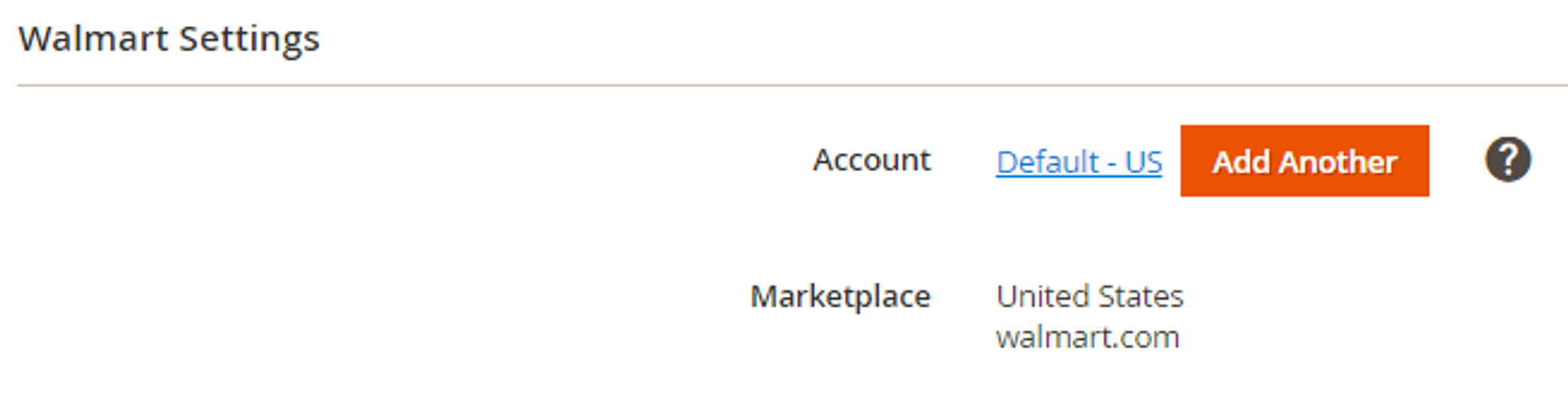
Step 3: Define the Listing Product settings
In this step, you need to define the selling, description, and synchronization settings for the products inside this Listing.
Click Add New to create M2E Pro Policy on the fly. The newly created Policy will be selected for the Listing automatically.
M2E Pro Policies that you have already configured under the Walmart > Configuration > Policies will be available for selection in the drop-down.
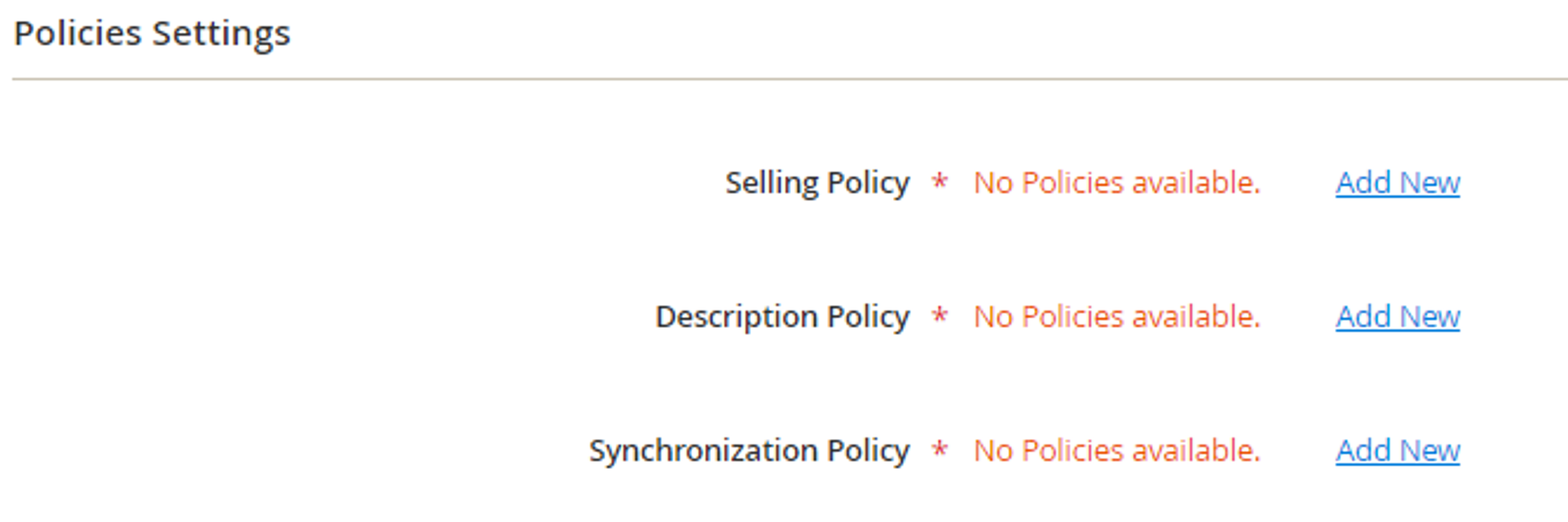
Please read more about M2E Pro Policies here.
Step 4: Select Magento Product data source
Select Magento Store View that will be used as a source of product data:

Congratulations! You have just created your first M2E Pro Listing. Now you can add Magento Products.
![M2E Pro [M2] User Guides](https://www.notion.so/image/https%3A%2F%2Fs3-us-west-2.amazonaws.com%2Fsecure.notion-static.com%2F35ae0d8d-7ca5-4c39-8630-8a86b2798832%2F14825671.png?table=block&id=4b04c4b9-057a-49e7-8012-b12f8525aab2&cache=v2)
