Selling

- Prevent eBay Item Duplicates - M2E Pro will not list Magento Product on the Channel if it is already listed within the same eBay Account and Marketplace.
Click here to learn how the Item Duplicates Prevention Tool works.
Image Uploading
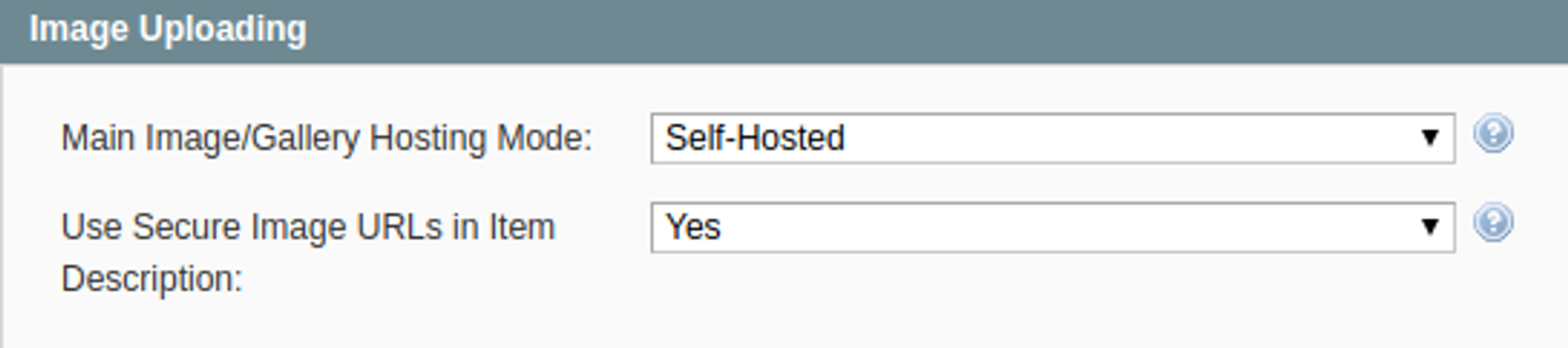
- Main Image/Gallery Hosting Mode - select the Mode that you would like to use for uploading Images on eBay.
- Automatic — if you try to upload more than 1 Image for an Item or separate Variational Attribute the EPS-hosted mode will be used automatically. Otherwise, the Self-hosted mode will be used automatically.
- Self-Hosted — all the Images are provided as a direct Links to the Images saved in your Magento.
- EPS-Hosted — the Images are uploaded to the eBay EPS service.
Prior to selecting the hosting mode, please consider the following:
- If the Self-hosted mode is used, the images are uploaded from your server each time the buyer views your Item on eBay. This impacts your server performance. However, during the List/Relist/Revise actions M2E Pro sends only the links to the related image, so the Item updating process is rather fast.
- If the EPS-hosted mode is used, the images shown on eBay Item Page are taken directly from eBay. The performance of your server is not affected in this case. However, the sync actions will take a considerable time to be performed as each image should be uploaded one by one on eBay. For example, when you list a Configurable Product with 5 variations and each variation has 5 images included, it will take about 6 minutes to Revise this Item.
- Automatic mode allows balancing the server performance and sync action processing.
Be attentive when configuring this option. The selected image hosted mode cannot be changed after you list the Item due to eBay API restrictions.
- Use Secure Image URLs in Item Description - enable to generate the Image URLs added to the Custom Description via HTTPS protocol.
Prior to enabling the 'Use Secure Image URLs in Item Description' option, ensure that your Magento has a correctly configured SSL certificate.
Parts Compatibility
Under the Parts Compatibility tab, you can provide a Magento Attribute where ePID/kType values for your Products will be saved. Choose the required value from a drop-down menu in the 'Attribute' line.
Magento Attributes with a Text Area input type only are available for selection.
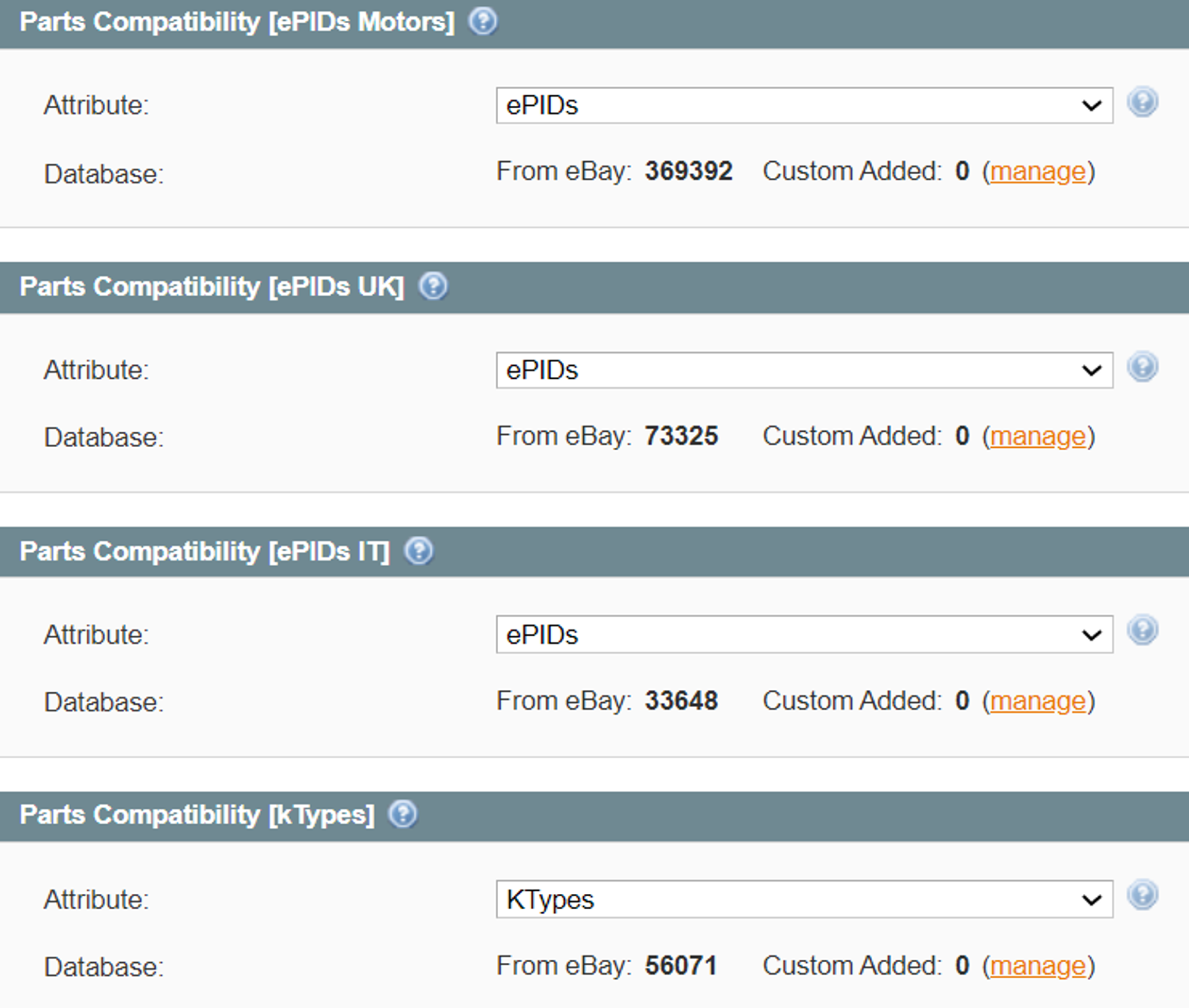
The 'Database' line indicates the number of available ePIDs/kTypes imported from eBay and from a custom database accordingly.
If you do not find the required compatible vehicles in the Parts Compatibility list that is based on eBay data, you can import a custom ePID/kType database. For that, click on Manage in the 'Database' line. A pop-up will appear where you have to choose a prepared CSV file and click Import.
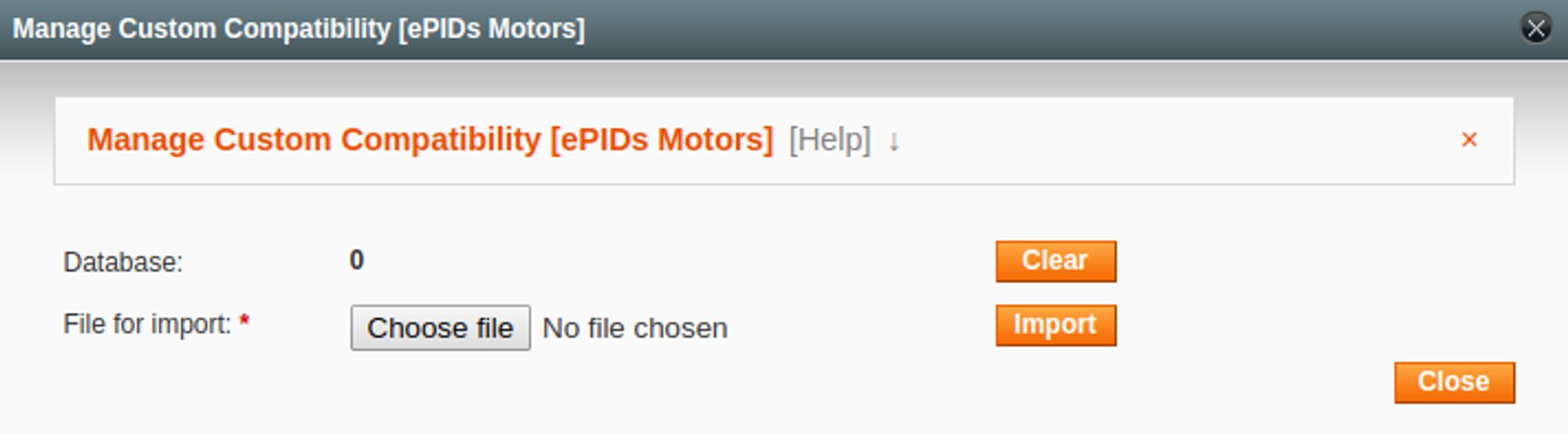
A CSV file prepared for import should meet the following requirements:
First line of the file should contain names of Columns:
- for ePIDs: epid,product_type,make,model,submodel,year,trim,engine;
- for kTypes: ktype,make,model,variant,body_style,type,from_year,to_year,engine.
There are several required fields:
- for ePIDs: epid,product_type,make,model,submodel,year;
- for kTypes: ktype.
For ePIDs product_type column you should provide one of the following values:
- 0 - for Car / Truck type;
- 1 - for Motorcycle type;
- 2 - for ATV / Snowmobiles type.
You can always remove Custom Added Compatible Vehicles by clicking Clear.
If an imported ePID/kType database matches the one that already exists in M2E Pro, it will be ignored. Compatible vehicles from the eBay-based list will have priority over the duplicate imported data.
Once the Compatibility Attribute is indicated, you can start adding compatible vehicles to your Products in M2E Pro Listing. For more details, check out the Parts Compatibility guide.
The rest of the settings are global for all Integrations. Learn how to properly configure them in this article.
![M2E Pro [M1]](https://www.notion.so/image/https%3A%2F%2Fs3-us-west-2.amazonaws.com%2Fsecure.notion-static.com%2Fc21c0aba-6e16-4458-bc2f-8664859b5f36%2F14825671.png?table=block&id=2cf615f5-3de3-4823-b259-e919a59e1b62&cache=v2)