Configurable Product Quantity
We have a Configurable Product that includes 2 Child (Associated) Products. Each Child Product has its own quantity in Magento.
Note
Each Child Product is a separate simple product with a unique SKU. The quantity of each Child Product will be updated automatically once a Channel order is placed and imported to Magento.
Our Child Products are:
- A ball with a size of 55 cm - its quantity is set to 10. In the article, we will sometimes refer to it as “the 1st Child product”.
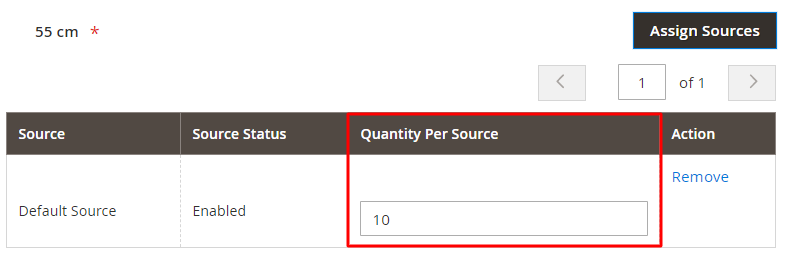
- A ball with a size of 65 cm - its quantity is set to 4. In the article, we will sometimes refer to it as “the 2nd Child product”.
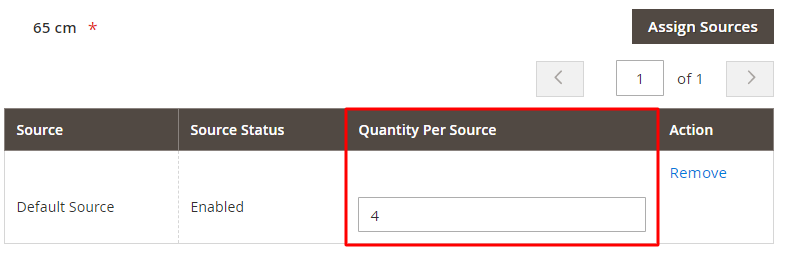
Using this Configurable Product as an example, we will figure out how to calculate Item Quantity available on Channels with different Selling Policy settings.
By default, a Configurable Product is listed as a Multi-Variational one on the Channel.
Note
For eBay: If the Ignore Variations option is enabled, a Configurable Product will be listed as a Simple Product on the Channel.
The quantity of a Configurable Product is calculated as the sum of quantities of Child Products.
What you need to know about basic quantity settings in Selling Policy:
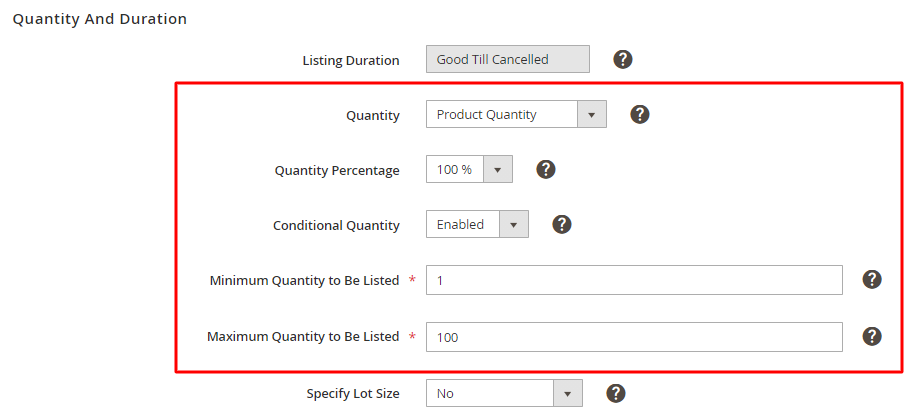
- Quantity – allows you to select Magento source for a product quantity that will be displayed on the Channel.
- Quantity Percentage – allows you to set a percentage of Magento Product quantity that will be submitted to the Channel.
- Conditional Quantity – allows you to set minimum and maximum product quantity values that will be displayed on the Channel.
Important! In case the quantity value of Child Products is equal to a decimal number, for example, 3.75, M2E Pro will submit the quantity available on the Channel with the value 3 in order to prevent oversells.
Note
If Magento Inventory Management feature is configured, M2E Pro will operate product Salable Quantity when submitting product data to Channel. Find out more details in this video or in this article.
Case 1. 100% of Product Quantity
In Selling Policy, it is set to use 100% of Product Quantity. Select this value if you want to list the entire Magento product quantity on the Channel.
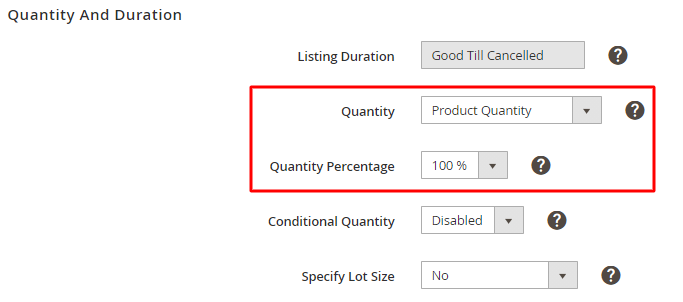
We need to calculate the sum of quantities of Child Products: 10+4 = 14
The item will be listed on the Channel with 14 available pieces.
Case 2. 60% of Product Quantity
In Selling Policy, it is set to use 60% of Product Quantity.
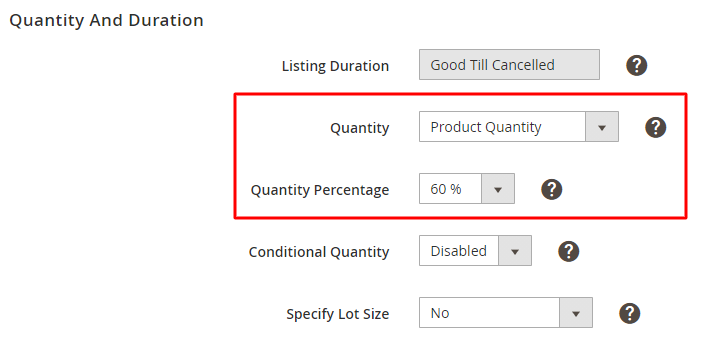
Tip
Pay attention to this case if you want to submit only a certain part of Configurable Product quantity to the Channel.
Begin with calculating the quantity of each Child Product based on QTY Percentage. For that, multiply product quantity by QTY Percentage.
1st Child Product: 10 (product quantity) x 60% (QTY Percentage) = 6
2nd Child Product: 4 x 60% = 2,4 ~ 2
Now let’s calculate the sum of quantities of Child Products: 6+2 = 8
The item will be listed on the Channel with 8 available pieces.
Case 3. 100% of Magento Attribute Value
In Selling Policy, it is set to use 100% of Magento Attribute value.
Note
After the Channel Order is imported, Magento will reduce the quantity in the default Product QTY Attribute. The quantity specified in your custom Magento Attribute value will not change and will still be submitted to the Channel. You need to make sure to update the quantity accordingly.
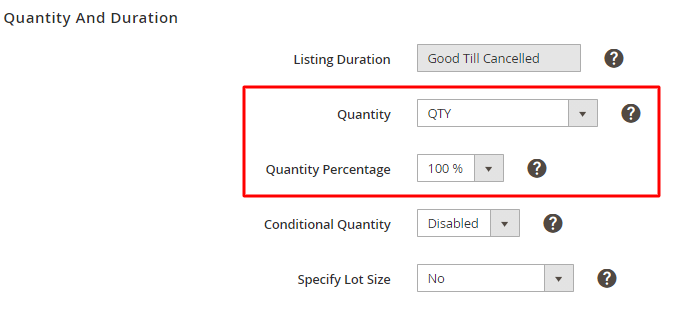
The Magento Attribute has values 7 and 3 in Child Products. In our case, Magento Attribute is “QTY”, but you can select any other appropriate custom Attribute.
We need to calculate the sum of quantities of Child Products: 7+3 = 10
The item will be listed on the Channel with 10 available pieces.
Note
For eBay: In case the Ignore Variations option is enabled, the QTY listed on the Channel will be taken from the Magento Attribute value of the Parent Product.
Case 4. Conditional Quantity Enabled
In Selling Policy, it is set to use 100% of Product Quantity with the enabled Conditional Quantity option.
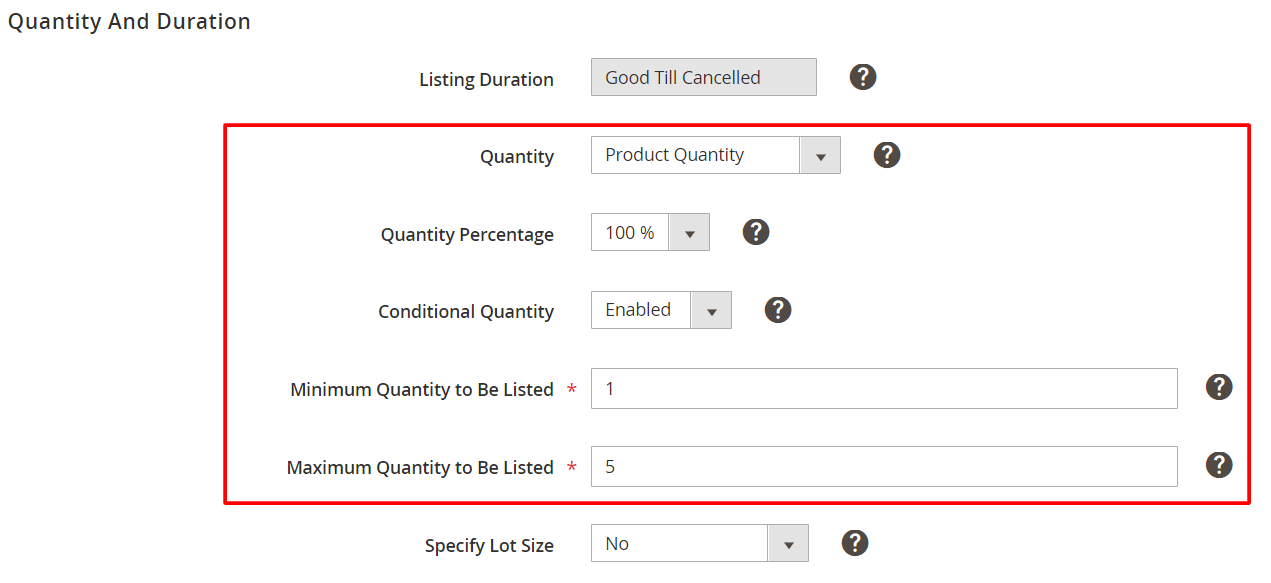
Before you set Min and Max QTY to Be Listed values, mind that they affect the quantity of each Child Product individually.
Calculate the quantity of each Child Product based on QTY Percentage:
1st Child Product: 10 (product quantity) x 100% (QTY Percentage) = 10. But mind that Max QTY to Be Listed is 5.
2nd Child Product: 4 x 100% = 4
Now let’s calculate the sum of quantities of Child Products: 5+4 = 9
The item will be listed on the Channel with 9 available pieces.
Note
For the item to be submitted, the quantity of at least one of the Child Products has to be equal or more than the value set in the Min QTY to Be Listed field.
If the quantity of all Child Products is less than the specified Min QTY to Be Listed value, the item will not be listed on the Channel.
Case 5. Custom Value
In Selling Policy, the QTY is set to use a Custom Value. ‘
In this field, you have to enter your own quantity value based on which QTY calculation will be carried out.
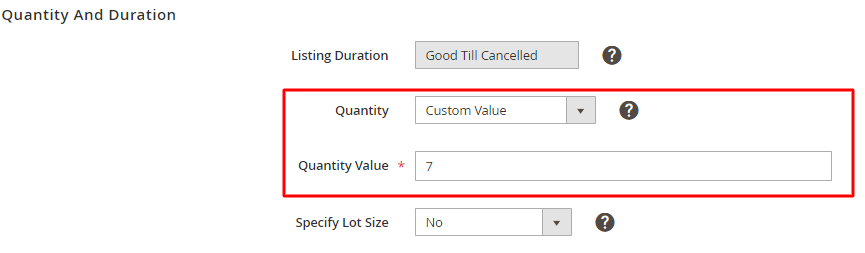
The specified Custom Value will be applied to the quantity of each Child Product individually.
We need to calculate the sum of quantities of Child Products: 7+7 = 14
The item will be listed on the Channel with 14 available pieces.
Note
After the Channel Order is imported, Magento will reduce the quantity in the default Product QTY Attribute. The quantity specified in your custom value will not change and will still be submitted to the Channel. You need to make sure to update the quantity accordingly.
Case 6. 70% of Magento Attribute Value + Conditional Quantity
In Selling Policy, it is set to use 70% of Magento Attribute value with enabled Conditional Quantity.
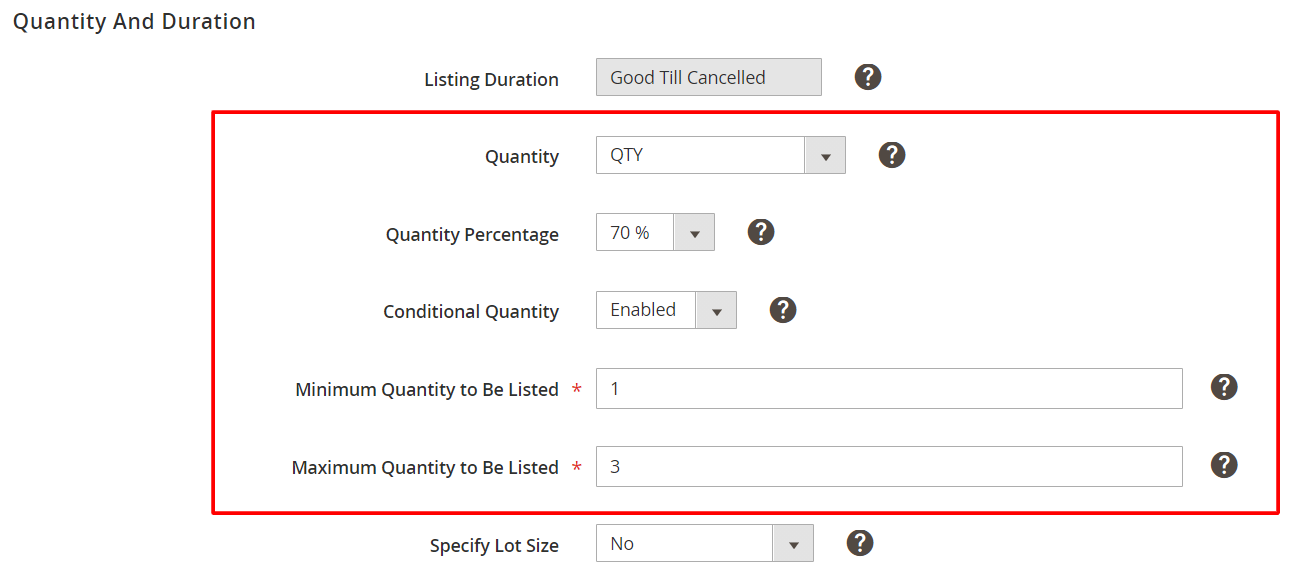
The Magento Attribute has values 7 and 3 in Child Products. In our case, Magento Attribute is “QTY”, but you can select any other appropriate custom Attribute.
Begin with calculating the quantity of each Child Product based on QTY Percentage:
1st Child Product: 7 (Attribute value) x 70% (QTY Percentage) = 4,9 ~ 4. But mind that Max QTY to Be Listed is 3.
2nd Child Product: 3 x 70% = 2,1 ~ 2
Now let’s calculate the sum of quantities of Child Products: 3+2 = 5
The item will be listed on the Channel with 5 available pieces.
Note
For eBay: In case the Ignore Variations option is enabled, the QTY listed on the Channel will be taken from the Magento Attribute value of the Parent Product multiplied by QTY Percentage.
Case 7. Ignore Variations option Enabled (for eBay only)
In Selling Policy, it is set to use 100% of Product Quantity with the enabled Ignore Variations option.

If you enable the Ignore Variations option, a Configurable Product will be listed as a Simple Product on eBay.
To calculate the available QTY of such a product, you need to sum up the quantity of Child Products: 10 + 4 = 14.
The item will be listed on the Channel with 14 available pieces but without variations.