General
Title

Choose a descriptive and meaningful Title for your M2E Pro Listing. This is used for your own reference in M2E Pro. For example, you may give your Listing the title ‘iPhone accessories’ if you intend to use it to list iPhone accessories.
At any time, you can edit your Listing’s title. For that, go to Amazon Integration > Listings > M2E Pro and use the individual actions menu next to the Listing.
Amazon Settings
Account
Select an Amazon Account you want to use for this Listing.
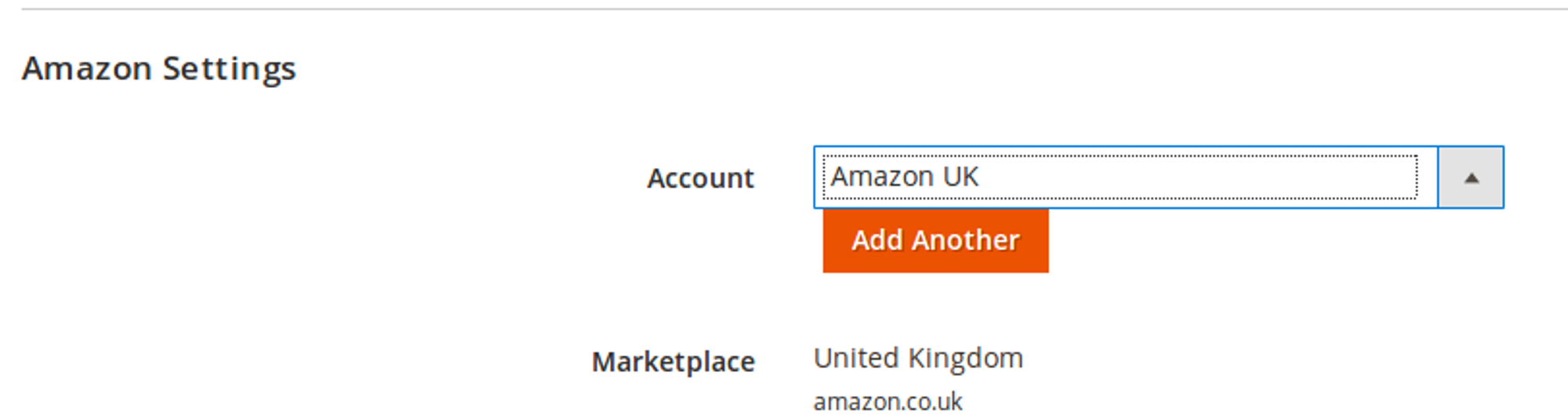
Click Add Another to create a new Amazon Account to use in this Listing.
Marketplace
The marketplace that will be used in this Listing. It is the same marketplace you are using for the selected Amazon Account.
Magento Settings
Magento Store View
Choose the Magento Store View you want to use for this M2E Pro Listing. Your choice here determines which products and categories will be available to you for adding to the M2E Pro Listing, depending on how you have set up your Magento Stores.

If you want to list Magento Products from a certain Stock in your Multi-Source Magento on Amazon, you need to create an M2E Pro Listing for a Magento Website assigned to that Stock.
![M2E Pro [M2] User Guides](https://www.notion.so/image/https%3A%2F%2Fs3-us-west-2.amazonaws.com%2Fsecure.notion-static.com%2F35ae0d8d-7ca5-4c39-8630-8a86b2798832%2F14825671.png?table=block&id=4b04c4b9-057a-49e7-8012-b12f8525aab2&cache=v2)