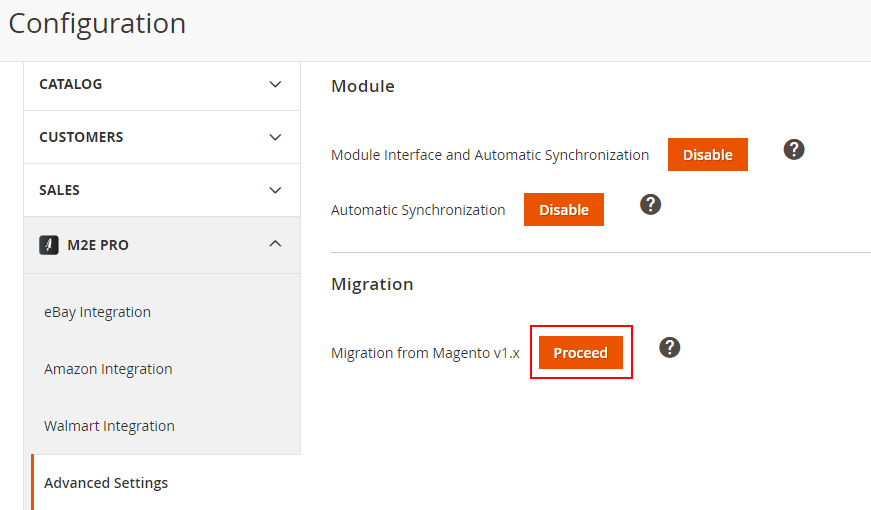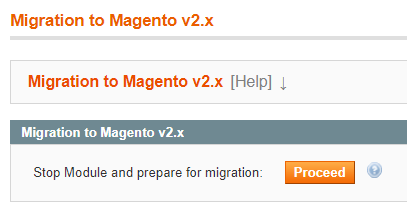Important: This is a legacy version of the documentation. Please visit the current documentation page.
Migration from M2E Pro Magento 1 to M2E Pro Magento 2
The migration process can be performed from the latest M2E Pro versions on Magento 1 and Magento 2.
Start the migration only after you successfully install both required Module versions. Once you confirm the migration running, your Module on Magento 1 will be put under maintenance and the process cannot be stopped.
During the migration, all M2E Pro data will be saved, including your Channel Sales, Product and Order logs, Scheduled and In Progress actions, etc. Read more here.
Some features may work differently or be temporarily unavailable in M2E Pro Magento 2. More details can be found in our Migration Notes.
If you want to test how M2E Pro works on Magento 2, here is an article with instructions.
This article describes the overall preparation and execution of the data migration from Magento v1.x to Magento v2.x. Please note that the process requires technical skills. You can consult your developers if you need it.
Watch a detailed video tutorial on how to perform M2E Pro data migration from Magento 1 to Magento 2.
Preliminary requirements
1. Install the latest Module versions available for the data migration:
2. Transfer your Magento database from v1.x to v2.x.
If you use the Magento Data Migration Tool to migrate your Magento database, you must ignore all M2E Pro tables (the table names contain prefix 'm2epro_') navigating by the pattern:
%magento2_installation_directory%/vendor/magento/data-migration-tool/etc/%from_edition%_to_%to_edition%/%source_magento_version%/map.xml .
Please find the example below:
<map xmlns:xs="http://www.w3.org/2001/XMLSchema-instance" xs:noNamespaceSchemaLocation="../../map.xsd">
<source>
<document_rules>
<ignore>
<document>m2epro_account</document>
</ignore>
...
</document_rules>
...
</source>
<destination>
<document_rules>
<ignore>
<document>m2epro_account</document>
</ignore>
...
</document_rules>
...
</destination>
The full list of ignoring tags for both <source> and <destination> you can download from the links below:
Once it is done, you can start migrating your M2E Pro database. Read the details below.
Steps to proceed
M2E Pro Migration Tool will help you to transfer your Module database. Follow the Migration Wizard hints to complete the process.
To start the process, navigate to your Magento v2.x: Stores > Settings > Configuration > M2E Pro > Advanced Settings > Migration from Magento v1.x and click Proceed. You will be redirected to Step 1 of the Migration Wizard.
In Magento v1.x, go to System > Configuration > M2E Pro > Migration to Magento v2.x and click Proceed. It can take up to 15 minutes to stop the dynamic Cron tasks, put M2E Pro under maintenance, and prepare its database for migration. Wait until the process is completed, then get back to your Magento v2.x installation.
Before clicking Proceed, it is recommended to create a backup of M2E Pro data in case you need to restore it in Magento v1.x. Once you confirm the migration running, the process cannot be stopped.
In Magento v2.x, click Continue at Wizard Step 1. It will stop the dynamic Cron tasks, put M2E Pro under maintenance, and clear its database before the migration. Once the process is completed, you will be redirected to the next step.
At Wizard Step 2, you need to transfer M2E Pro data from Magento v1.x to Magento v2.x. To do it, complete the following actions:
In Magento v1.x, create a dump of all the tables with prefix 'm2epro_' including both the structure and data. You can use the mysqldump utility or phpMyAdmin options.
All the existing M2E Pro table names must not be changed. If you've added custom prefixes to M2E Pro table names in the Magento 1.x database, e.g. 'myprefix_m2epro_ ', preserve them during the dump creation.
Import the created dump into the MySQL database of Magento v2.x.
Go back to the Migration Wizard following Stores > Settings > Configuration > M2E Pro > Advanced Settings > Migration from Magento v1.x and click Continue. The imported data will be adapted to the Magento v2.x environment. Once the process is completed, you will be redirected to the next step.
That's it! Your M2E Pro is ready to work on Magento v2.x Enable automatic synchronization to start syncing your Magento inventory and sales with Channels.
Click Complete to exit the Wizard.