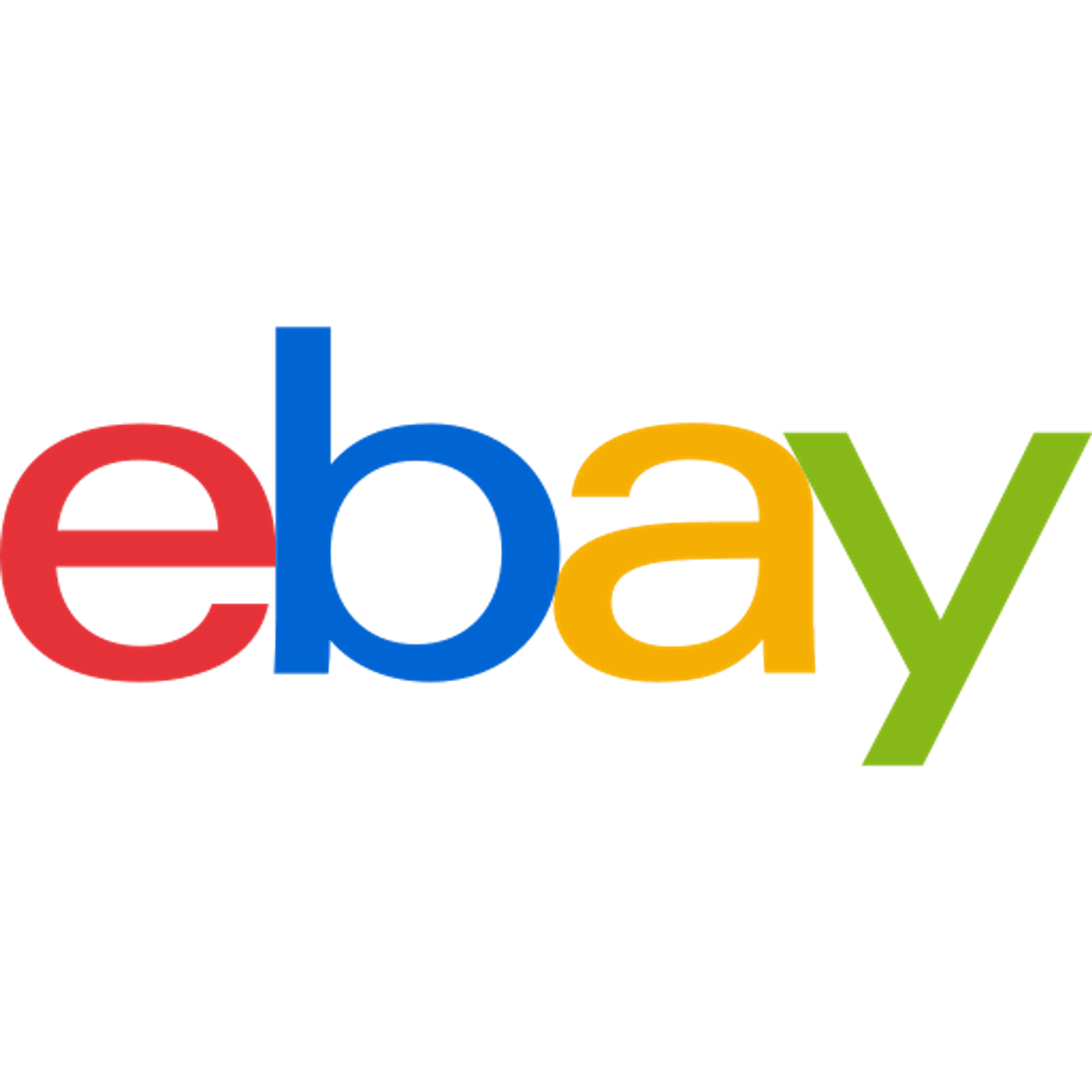Basics
Install/Upgrade M2E Pro
eBay Integration
Amazon Integration
Walmart Integration
Release Notes
Learn how to configure your M2E Pro on a global level. You can manage your Channel Integrations, provide general price and quantity settings, define your interface and log history preferences, update an Extension Key, etc. Let's look at the available options.
Go to Stores > Settings > Configuration > M2E Pro.
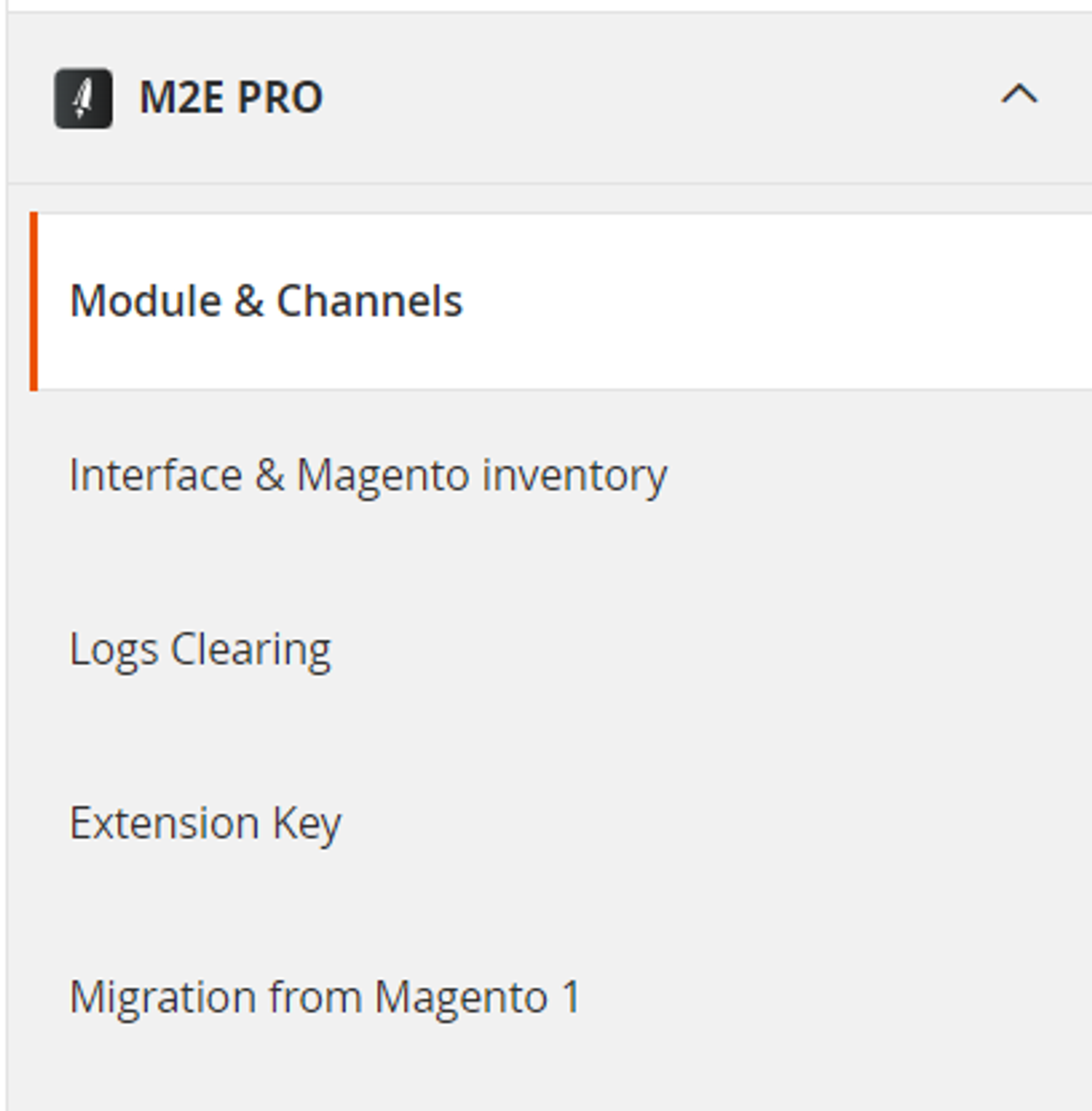
Module & Channels
Here you can manage the Module and Automatic Synchronization running, as well as enable the Channels you want to sell on.
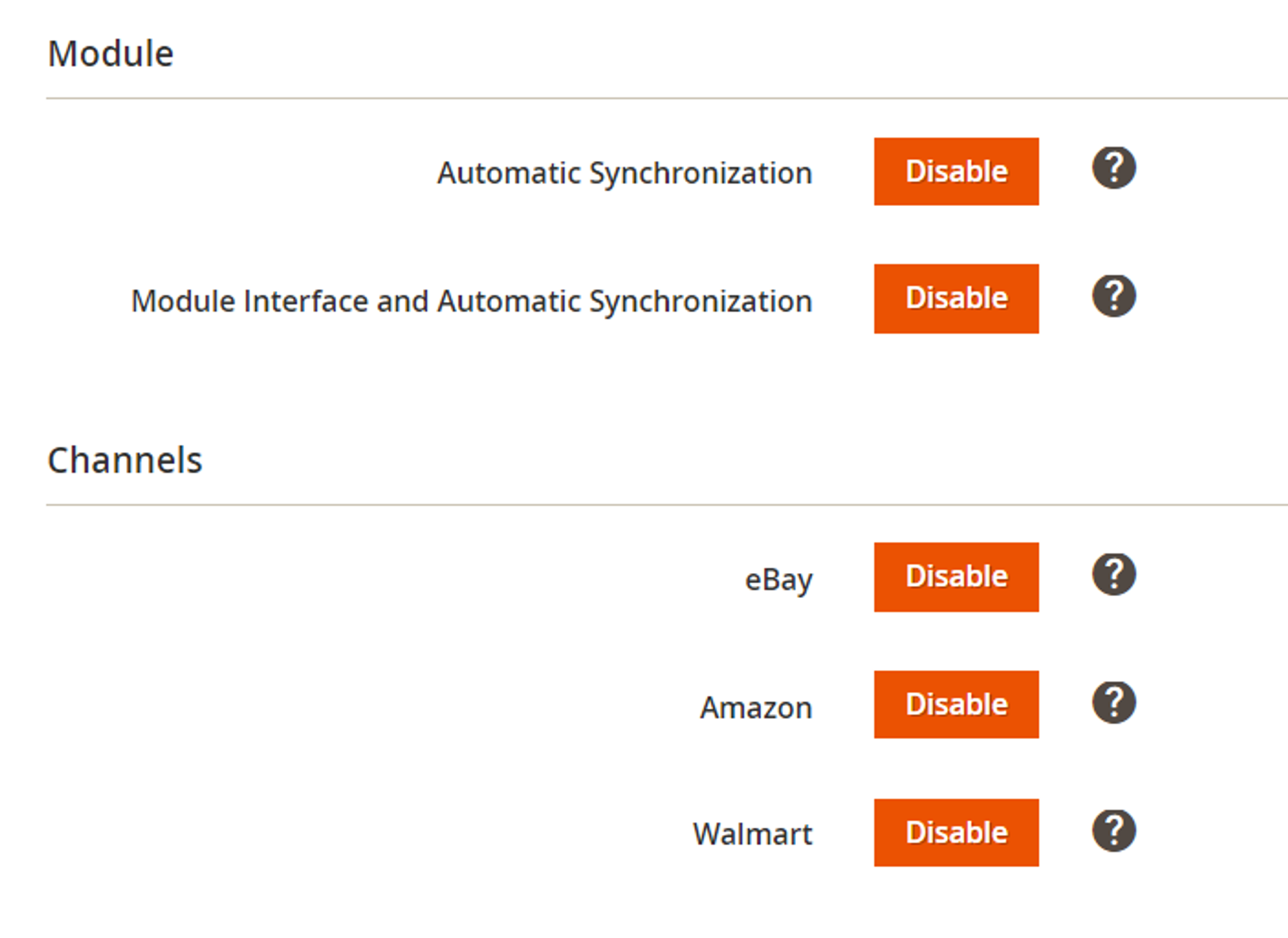
Total sales will be counted through eBay, Walmart, and Amazon accounts connected to the M2E Pro subscription. If you want to stop the service for a certain account, please delete it from your subscription on M2E Accounts.
Interface & Magento Inventory
Provide global settings for the Module Interface, Inventory, Price, Variational Product management, and direct Database Changes.
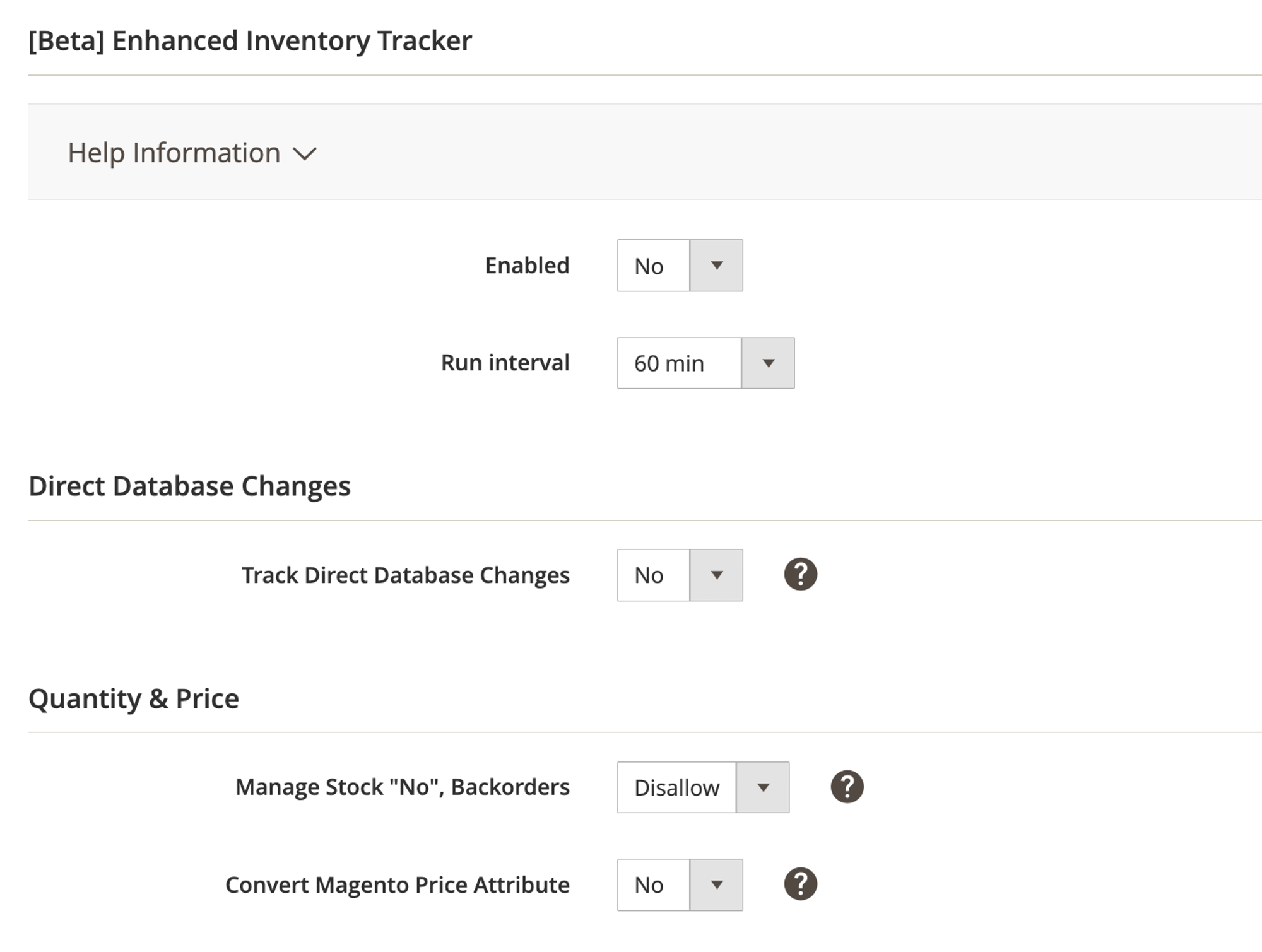
Enhanced Inventory Tracker [Beta]
You can enable an enhanced Inventory Tracker, which is an advanced mechanism designed to track inventory updates.
The Tracker guarantees efficient synchronization of the product price and quantity updates, whether they are made through a direct data insert into a database, CSV import, or Magento core algorithms.
- Run interval – specify how often the Tracker should synchronize price and quantity updates.
Check out this article to learn more about the M2E Pro Inventory Tracker and how you can use it to optimize price and quantity tracking.
Direct Database Changes
- Track Direct Database Changes – tracking of Product Price/Quantity changes that are made to the database directly.
Tracking the direct database changes is time- and resource-consuming and may affect the performance of your Magento site and synchronization with channels. Set 'Yes' only in case of extreme necessity when the use of other predefined M2E Pro Models is impossible for some reason.
Quantity & Price
Specify the general Quantity settings:
- Manage Stock "No", Backorders — enable if you are going to allow backorders for a product or do not manage stock in Magento.
It's important to enable and properly configure Relist Rules when using the Backorders feature. Item will be successfully relisted only if you provide the following setup:
- Product Status > Enabled
- Stock Availability > In Stock
- Quantity > Any
Find details on Manage Stock "No", Backorders feature in this article.
Product Stock Availability must be set to In-Stock status when backorders are enabled. Otherwise, the Magento order cannot be created.
Specify general Price settings:
- Convert Magento Price Attribute — set this option to "Yes" to activate currency conversion for price values from custom Magento Attributes (conversion for standard Magento Price attributes is automatic).
If you are going to list your Product on Marketplaces that have different Base Currency and Product Price/Shipping Cost values or Shipping Surcharge (for eBay only) are set to be taken from Magento Attribute with Price input type, enable the automatic currency conversion first.
Once enabled, M2E Pro will convert prices according to your Magento Currency Settings. For example, M2E Pro handles the conversion using the established exchange rate (e.g., 1 USD = 0.82 GBP). If a product's price is set to 5 USD in a Magento Attribute, it will be listed at 4.1 GBP on eBay UK, where GBP is the base currency.
Automatic conversion will be applied to the value set in Magento Attribute with the Price input type, which you choose from the Magento Attribute group of the drop-down.
The conversion of Product Price and Special Price can be configured through the default Magento Settings.
Read more about the Convert Magento Price Attribute feature in this article.
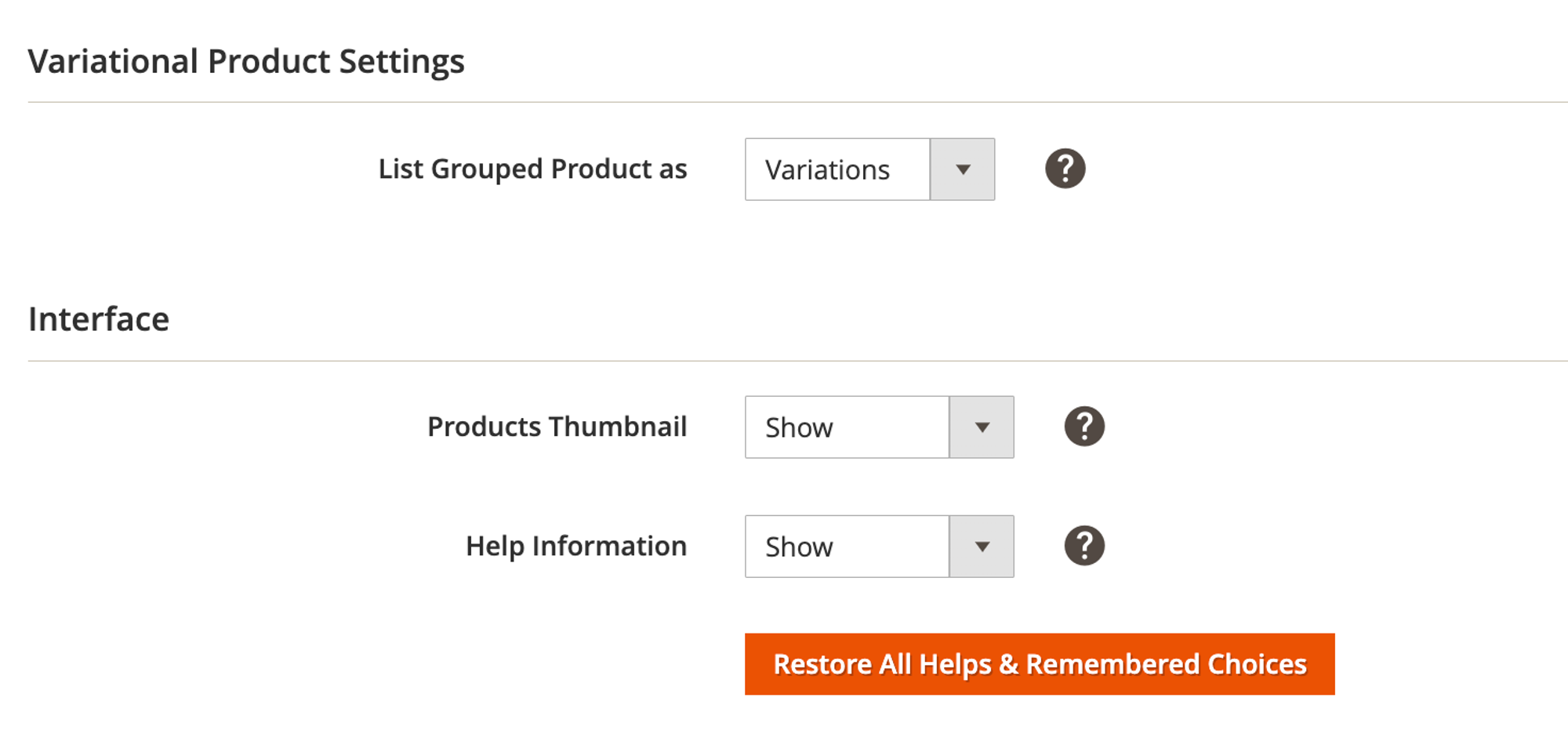
Variational Product Settings
Choose how M2E Pro will list Magento Grouped Products on the Channel.
- Product Set - a group of Products will be listed as a Set (Individual Item). Customers can purchase products only as a set. Read this article for details. Or watch this video to see how Product Sets work.
- Variations - a group of Products will be listed as a Variational Item. Customers can purchase each option of Variational Product separately.
By default, M2E Pro lists Magento Grouped Product as a Single Item on the Channel.
Interface
Set the visual interface preferences:
- Products Thumbnails — to show/not show product thumbnails.
- Help Information — to show/not show Help info.
Logs Clearing
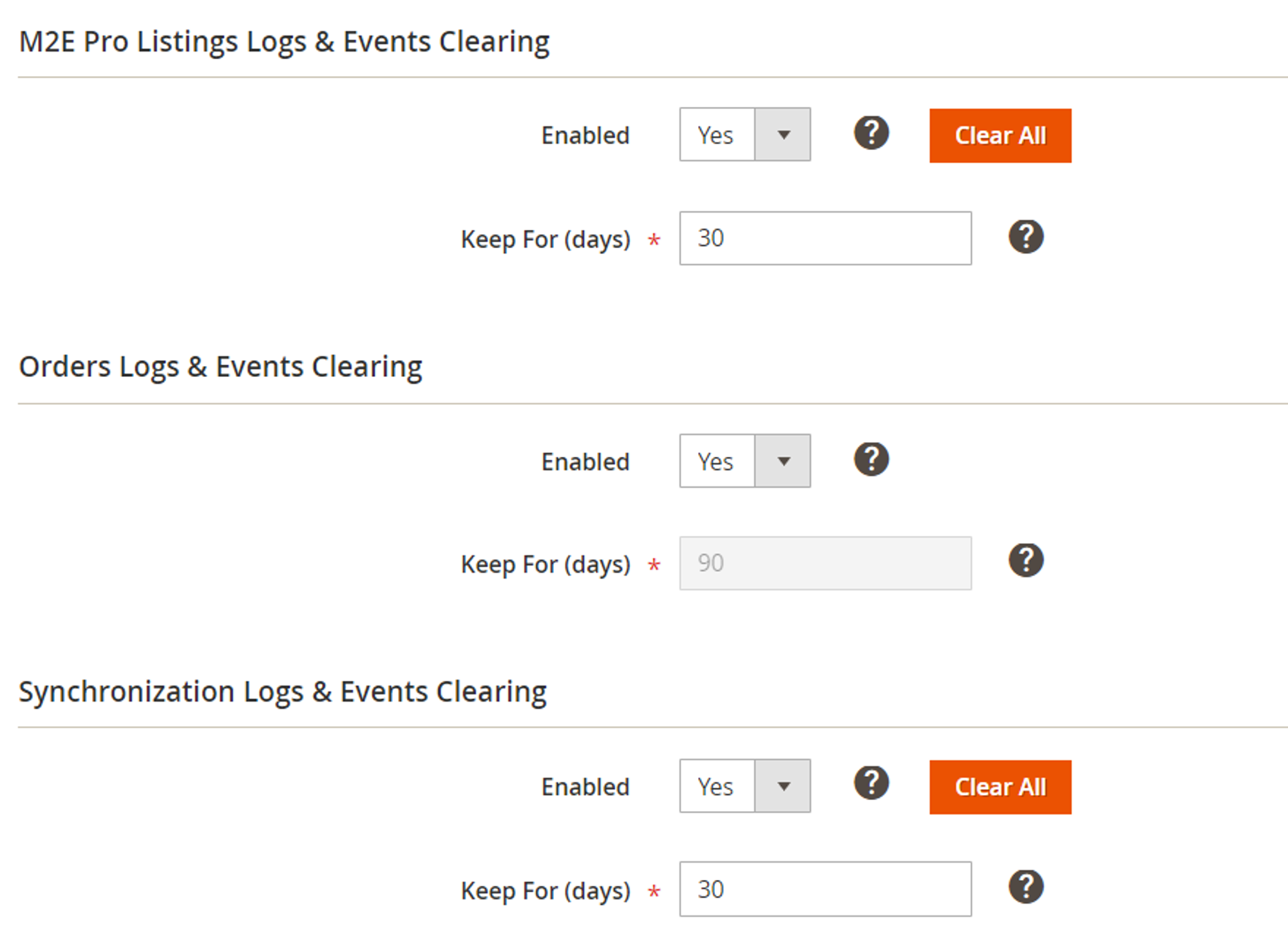
M2E Pro automatically clears log history based on your preferences.
- Enabled – to enable/disable the log-clearing feature.
- Keep For (days) – to indicate how long the log records should be stored.
- Run Now to launch the log-clearing task immediately.
- Clear All - to clear all related log records.
Extension key
License
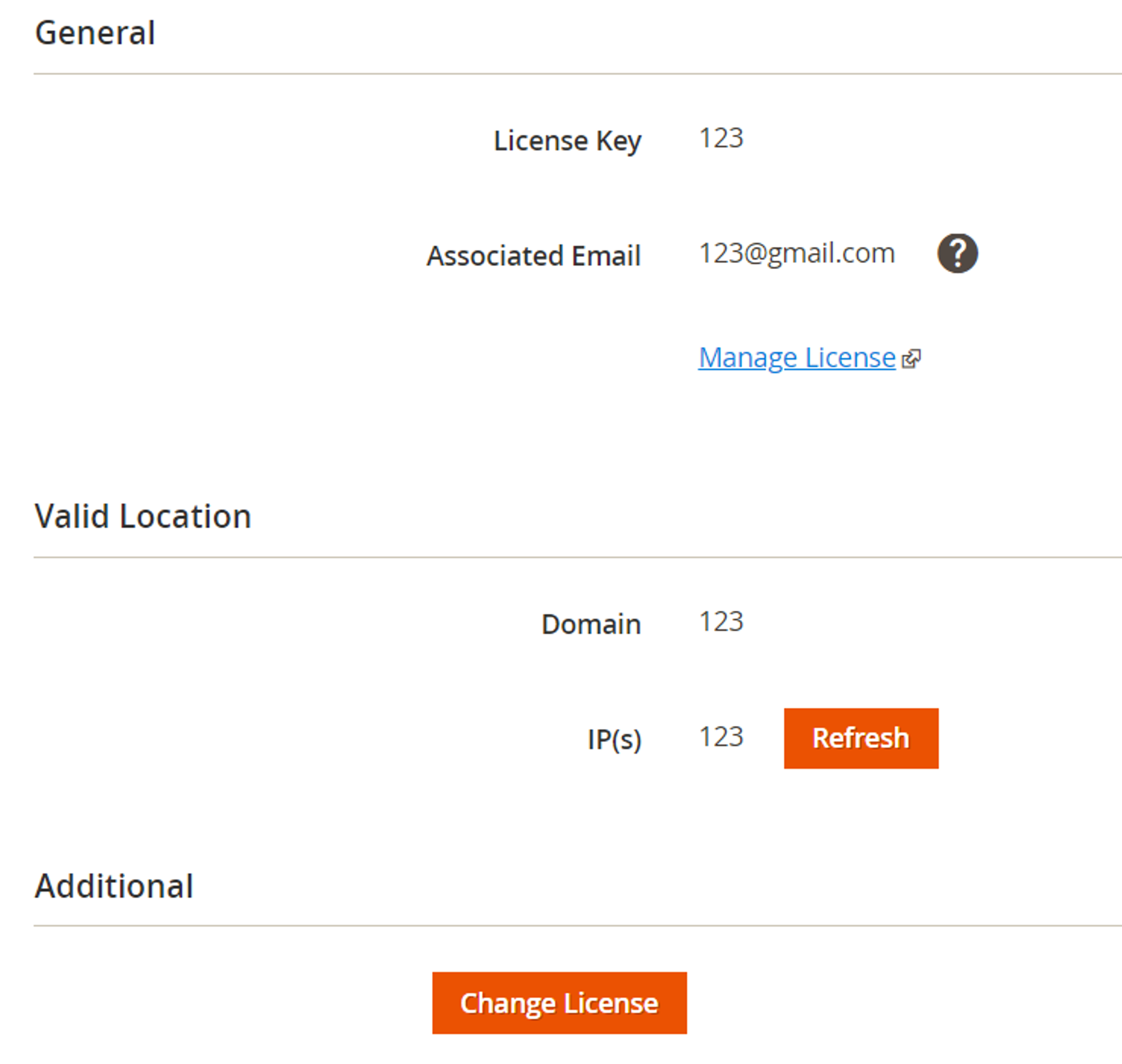
M2E Pro Extension requires activation for its work. License Key activates and identifies your M2E Pro Extension.
The License Key is strictly connected to the particular Domain and IP. Their validation prevents problems, such as the creation of Item duplicates in the case of Magento relocation. For example, duplicated Items can be created after you change the server, and synchronization continues working on both the old and new servers.
Migration from Magento 1
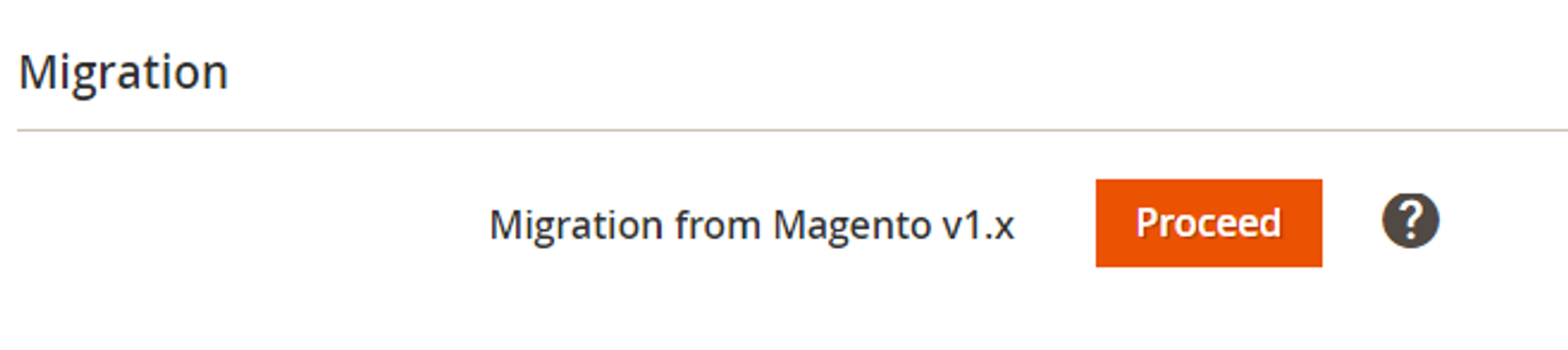
To temporarily disable the Module, click Proceed under Disable/Enable Module section. It will stop M2E Pro Extension and all synchronization tasks on your Magento installation. Use the same button to switch the Module on.
If you need to migrate your M2E Pro data to Magento 2, you may use the M2E Pro Magento Migration tool.
Once you click Proceed under the Migration to Magento 2 section, the Module will be switched into maintenance mode. It allows preparing the M2E Pro database for the migration.
Before you run the migration process, please read our Migration Guide.
If you need any assistance, please contact the Support Team at support@m2epro.com.
Migration to the Magento 2 section is available if your M2E Pro version supports the data migration. Please check the Release Notes.
Click Save Config after any changes are made.
![M2E Pro [M2] User Guides](https://www.notion.so/image/https%3A%2F%2Fs3-us-west-2.amazonaws.com%2Fsecure.notion-static.com%2F35ae0d8d-7ca5-4c39-8630-8a86b2798832%2F14825671.png?table=block&id=4b04c4b9-057a-49e7-8012-b12f8525aab2&cache=v2)