Step 1: Grant M2E Pro access to Walmart accountStep 2: Set up the Unmanaged Listing importStep 3: Set up order creationShipping informationMagento Order NumberRefund & CancellationCustomer SettingsOrder Tax SettingsOrder Status MappingInvoices & Shipments
Use this guide to create an M2E Pro account that links the Module with your Walmart Seller Center. Please navigate to Walmart > Configurations > Accounts, click Add Account, then complete the following steps:
Step 1: Grant M2E Pro access to Walmart account
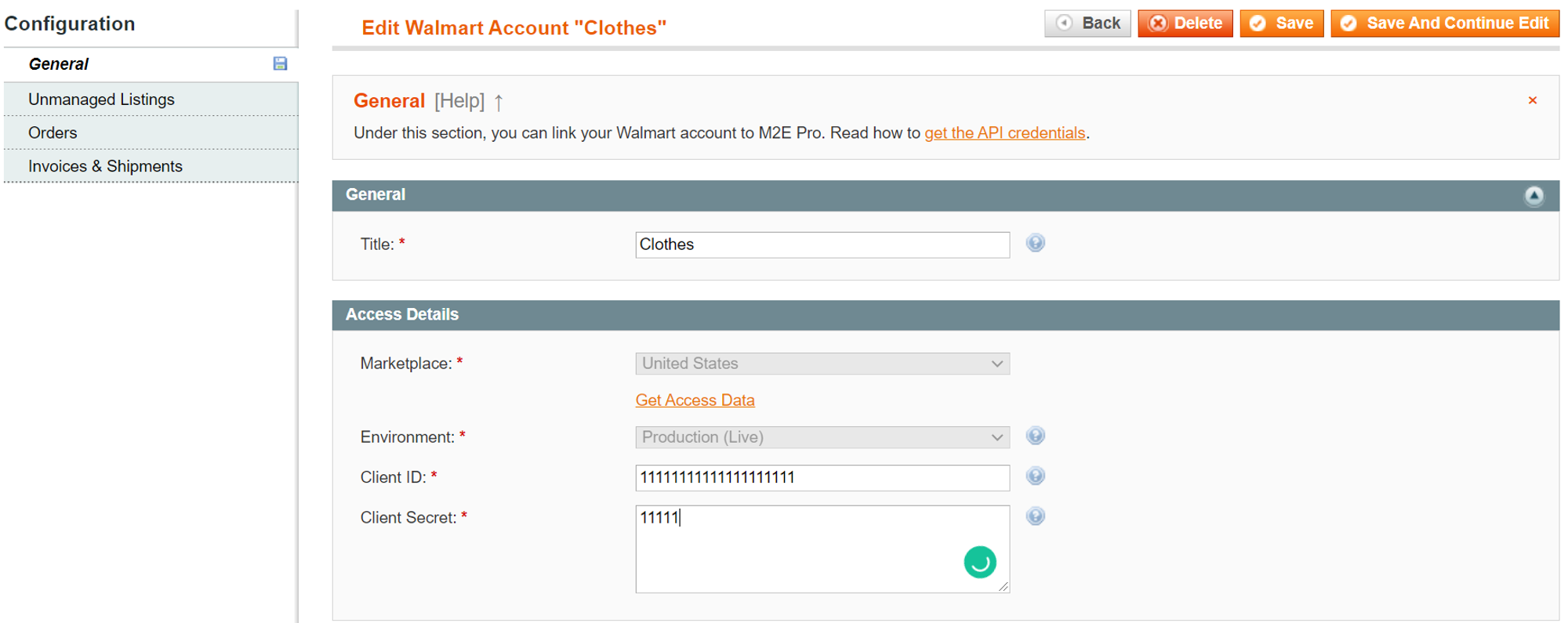
Granting M2E Pro access make it possible for the Module to manage your Walmart account data, i.e. submit the inventory updates to Walmart, import Walmart Sales, etc.
To start with, define a meaningful account title for your internal use. You need to select a marketplace where your account is registered, then enter the relevant API credentials.
Get the API credentials
The way of getting API credentials depends on a Walmart Marketplace.
Check how to get API keys on Walmart US in this article.
To obtain API credentials on Walmart CA, please complete the following steps:
- Log in to your Seller Center Account.
- In Admin Panel navigate Settings > API > Consumer IDs & Private Keys.
- Copy the generated Consumer ID and Private Key to the corresponding fields on the current page.
- Click Save and Continue Edit. The Extension will be granted access to your Walmart Account data.
The Private Key is common for all applications you are using. Regeneration of the key will deactivate your previous Private Key. This may cause the apps to no longer function properly.
Step 2: Set up the Unmanaged Listing import
If you are already selling on Walmart and want to manage your existing Walmart inventory based on Magento data, you can enable the Import Unmanaged Listings option:
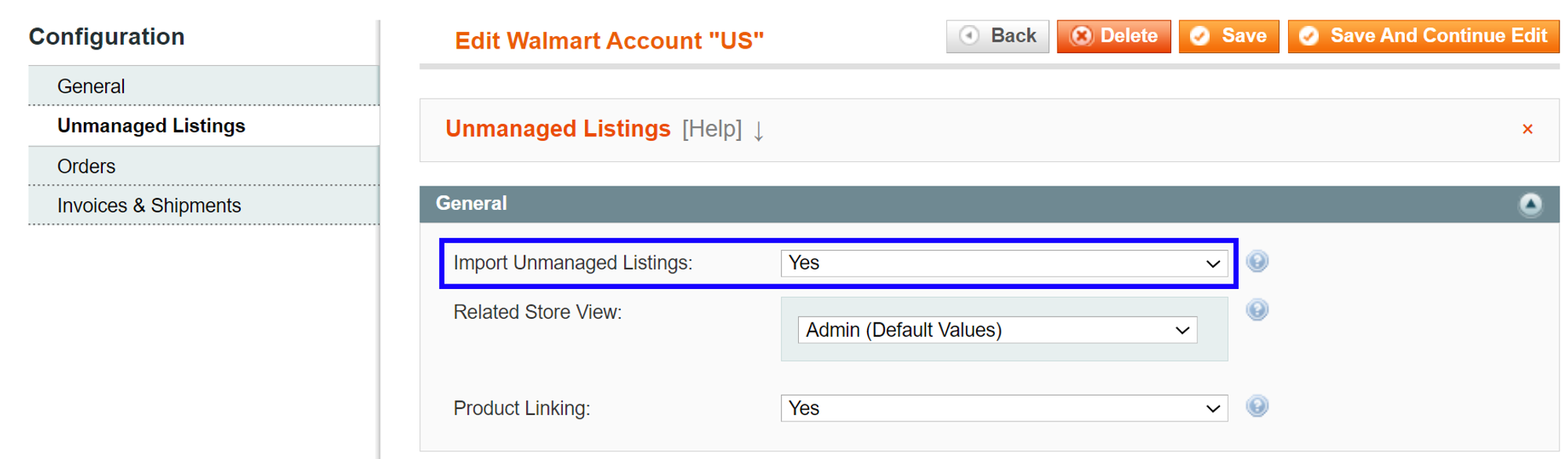
The imported Unmanaged Items can be found under Walmart > Listings > Unmanaged. You can link Items to Magento Products and move them to M2E Pro for subsequent management. Please refer to this article for details.
During the initial import, the Unmanaged Items can be linked to Magento Products automatically based on the SKU, GTIN, Title, etc. values. For that, you need to enable the Product Linking option and select a relevant Magento Attribute:
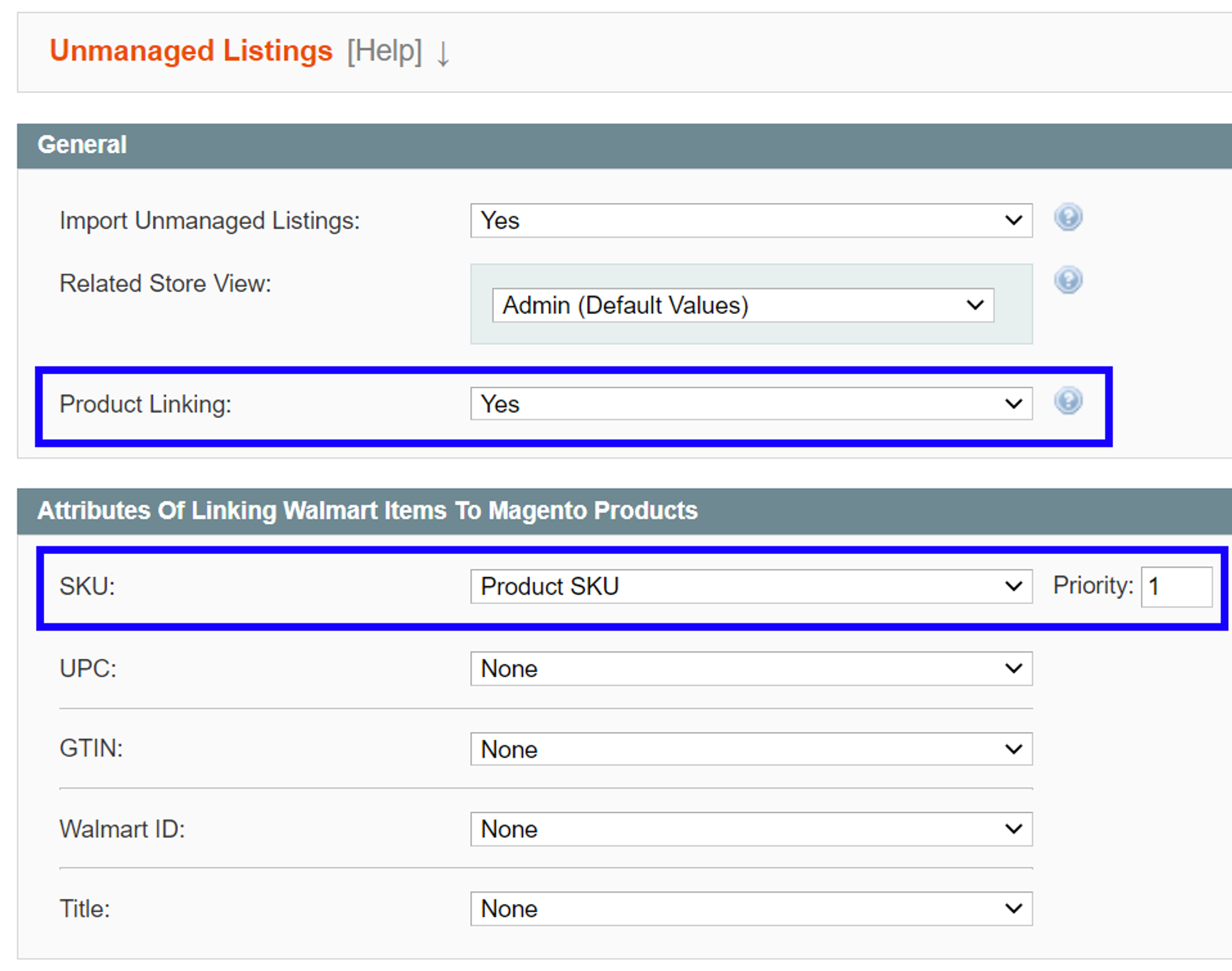
You can apply the Linking Settings to the selected Unmanaged Items using the Actions menu on the Unmanaged Listing page.
Step 3: Set up order creation
If you want that M2E Pro manages your Walmart sales, the Create Order in Magento option must be enabled. The feature is configured separately for the products listed by M2E Pro and products listed via 3rd party software:
With this option enabled, M2E Pro will automatically acknowledge your Walmart orders and import them into Walmart > Sales section. The corresponding Magento order will be created per each Walmart order automatically. As a result, Magento Product stock will be reduced appropriately.
Please select from which Store View product data should be taken when the Magento order is created. It is important, for example, to correctly match Walmart variational options with Magento ones during Magento order creation.
If a purchased product is not found in your Magento Catalog with the same SKU, it can be created automatically. To do it, set up the Product Not Found option as Create Product and Order and define the Product Tax Class if applied.
If the Create Order in Magento option is disabled, M2E Pro will not acknowledge your Walmart orders and create corresponding Magento orders. Yet, your Channel sales will still be imported into M2E Pro. At any time, you can review the ones under Walmart > Sales > Orders.
M2E Pro will initiate an automatic retry to create Magento order if the initial attempt failed. Information about each attempt will be recorded to Order Log.
The mechanism of automatic retries does not cause double orders created in Magento for the same Walmart sales imported through M2E Pro.
Once you enable an automatic Magento order creation, the additional settings must be defined:
Shipping information

- Import Ship by date to Magento order decide whether ‘Ship By Date’ info must be imported to the Magento orders.
If set to No, Ship by date info won’t be reflected in the Shipping & Handling information section of the Magento orders.
- Override invalid Region/State required value - set to Yes to automatically replace the invalid Region/State value with an alternative one for the specified country.
Keep the option enabled to make sure Magento Orders are created even if a buyer made a mistake when entering their shipping information.
Magento Order Number
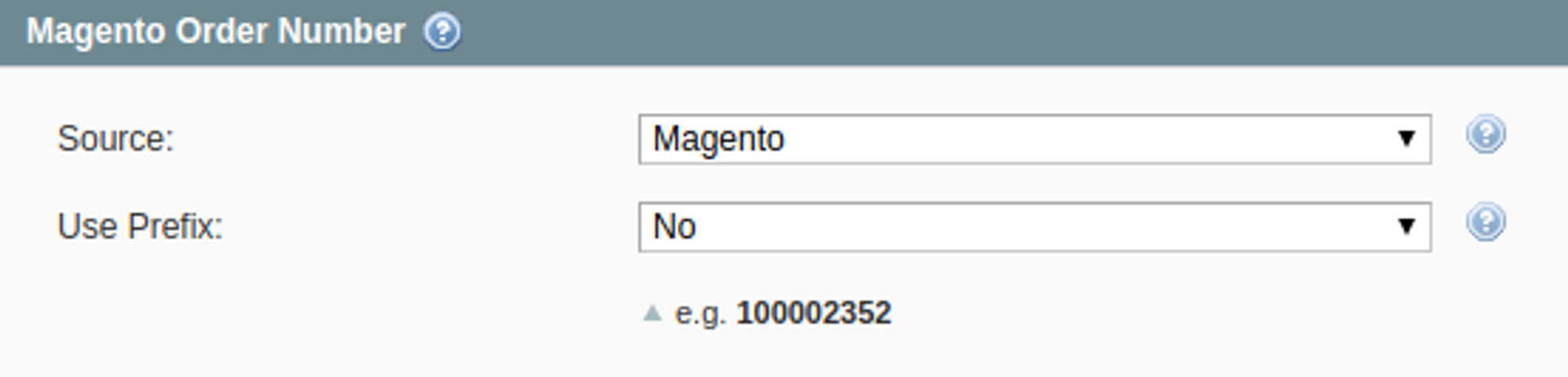
- Source - select whether Magento order number should be generated based on your Magento settings or Walmart order number.
- Use prefix - enable to add a certain prefix to Magento order number.
Refund & Cancellation
Enable the Cancel or Refund if Credit Memo is Created option to automatically cancel or refund Walmart order after the Credit Memo is created for the associated Magento order.

Customer Settings
Specify how M2E Pro should manage Magento Customers during Magento order creation:
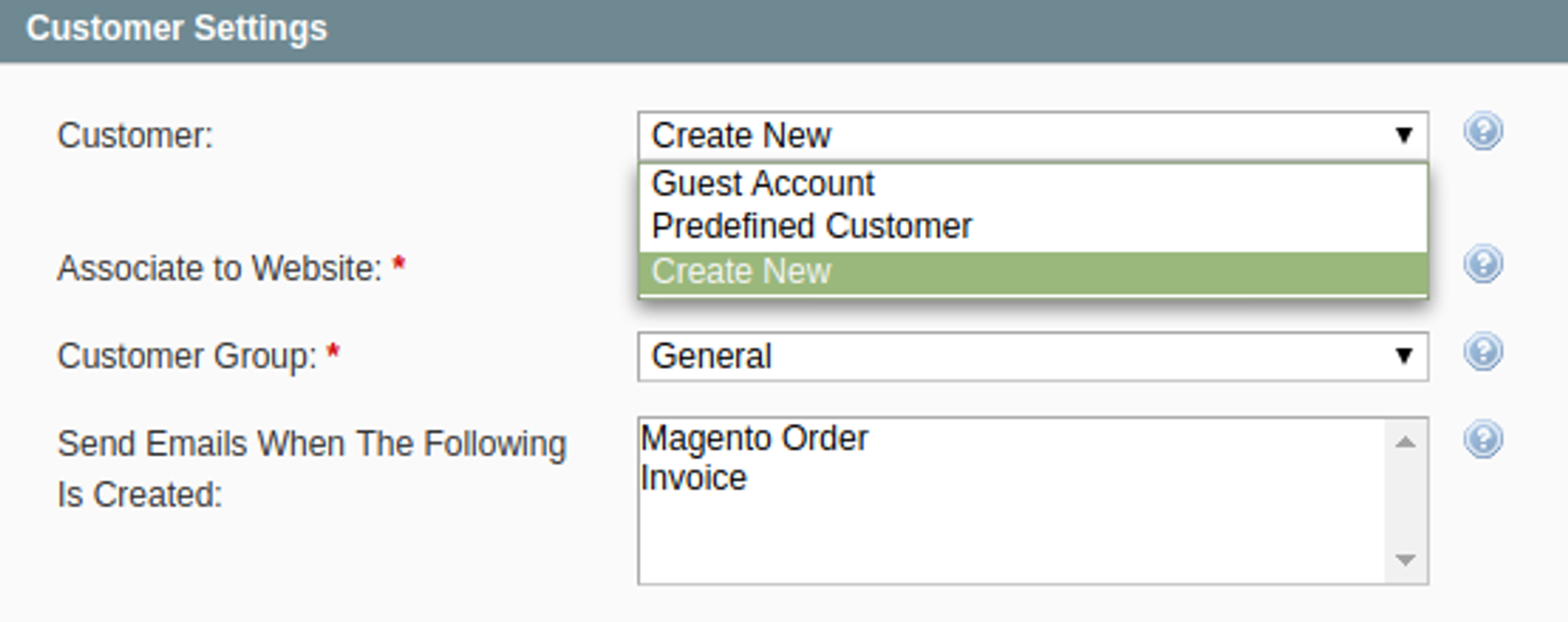
- Customer – select a Customer for which Magento order will be created:
- Guest Account – the system does not require a Customer Account to be created. The default Guest Account will be defined as a Customer. To use this option, Allow Guest Checkout option must be enabled in your Magento: System > Configuration > Sales > Checkout.
- Predefined Customer – the system will use the specified Magento Customer for all Walmart orders related to this account. Magento Customer IDs can be found under Customers > Manage Customers.
- Create New – a new Customer will be created in Magento based on the Buyer information in the Walmart order. Buyer email will be used as a unique Customer Identifier. If this email already exists in Magento, the related Magento Customer will be associated with Walmart order instead of a new Customer creation.
- Associate to Website – select Magento Website where a new Customer should be created.
- Customer Group – select Magento Customer Group where a new Customer should be created.
- Send Emails When The Following Is Created – select certain conditions when the emails should be sent to Customer. You can hold Ctrl to select multiple options. To use this option, the related email type must be enabled in your Magento: System > Configuration > Sales Emails.
Order Tax Settings
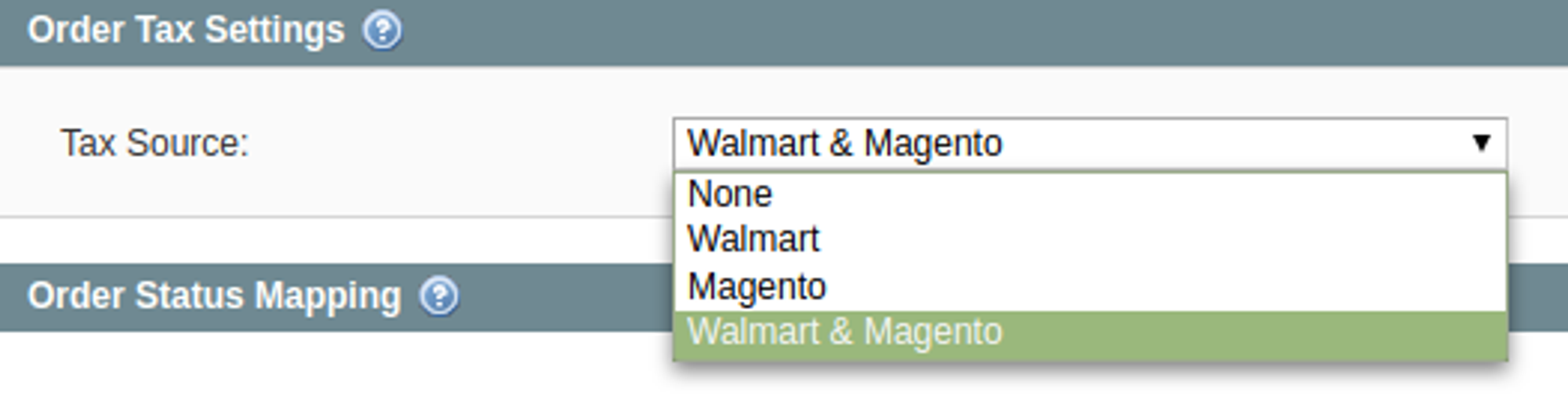
- Tax Source - select the Tax settings that should be applied to Magento order:
- Walmart - the Tax settings configured in your Walmart Seller Center will be used.
- Magento - the Tax settings configured in your Magento will be used.
- Walmart & Magento - Walmart Tax settings will be applied if specified. Otherwise, Magento Tax settings will be used.
- None - no Taxes will be applied.
Order Status Mapping
Set the correspondence between Walmart and Magento order statuses. The status of your Magento order will be updated based on these settings.
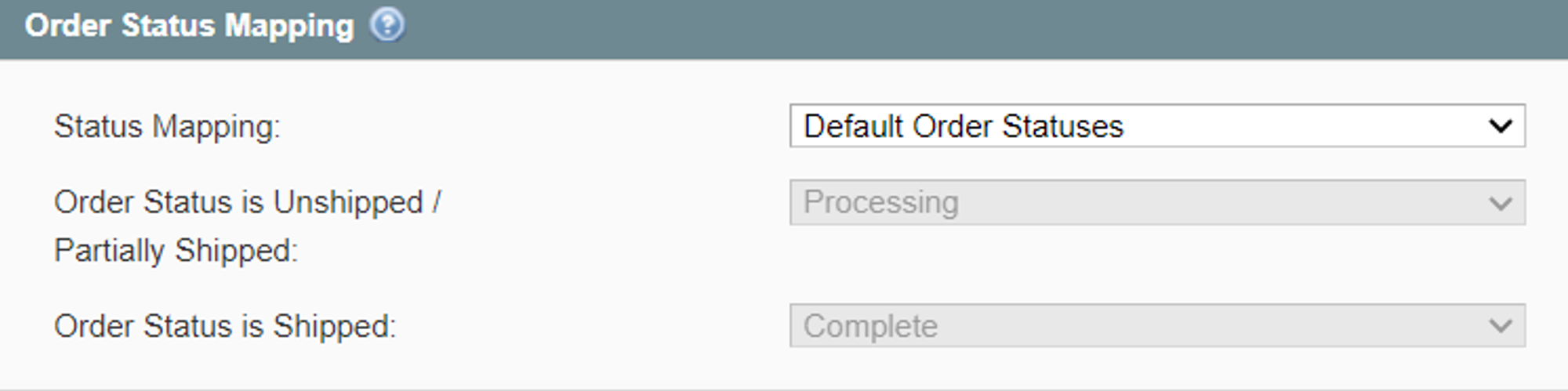
You can either use the default order statuses or customize them according to your needs.
If you choose the default option, the Magento order will have a predefined status whenever the order is unshipped/partially, or fully shipped on Walmart. For example, once the order is “Shipped” on Walmart, its status in Magento will change to “Complete”.
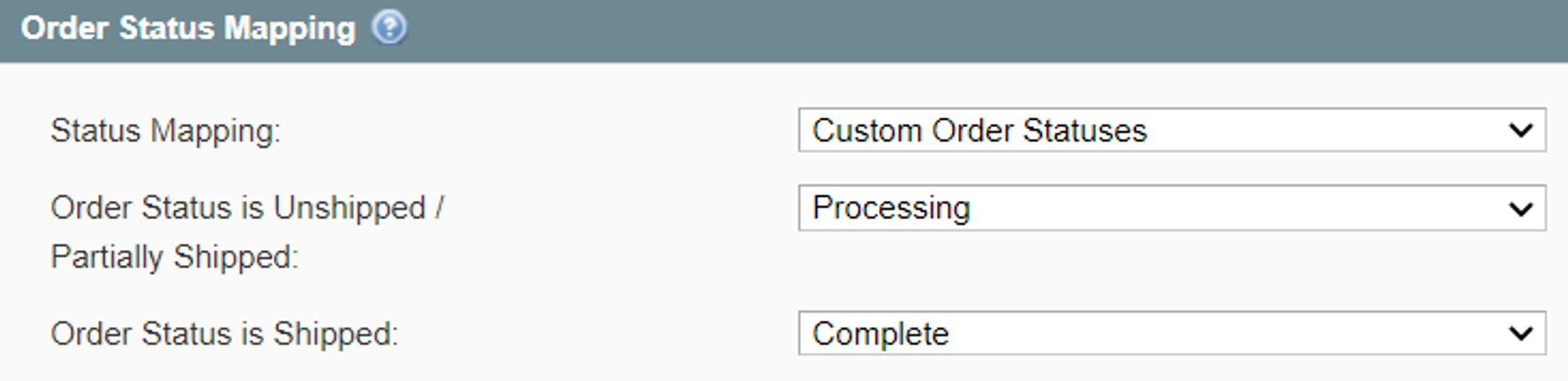
In case you do not want the order statuses on Walmart and Magento to be fully consistent for some reason, set custom order status mapping. Depending on the status of your Walmart order, you can match it manually to any of the available Magento order statuses from the drop-down menu.
Learn how to manage your Channel sales in this article.
Invoices & Shipments
You can enable automatic invoices and shipments creation in your Magento under Walmart > Configuration > Accounts > Invoices & Shipments.
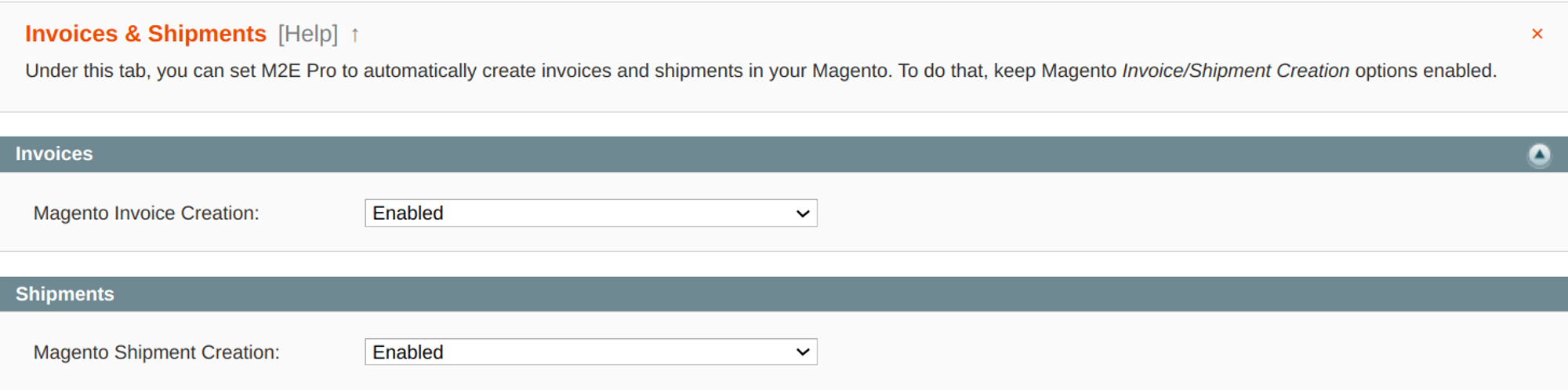
- Magento Invoice Creation - enable to automatically create Magento Invoices when order status is Unshipped/Partially Shipped.
- Magento Shipment Creation - enable to automatically create shipment for the Magento order when the associated order on Channel is shipped.
If you manage your shipments directly on Walmart or use a third-party tool, it is recommended to keep this option enabled. This is necessary to synchronize all the relevant order information between Walmart and Magento.
Once M2E Pro receives shipping and tracking data from Walmart, it will be submitted to Magento order. Then a Magento Shipment will be created automatically, without any manual actions required.
Also, in the Invoices & Shipments section, Walmart US and Canada sellers can set up custom shipping for their orders. To add a shipping carrier, you need to enter its title and website URL into the corresponding boxes. This way your customer can follow their purchase on the carrier`s website by tracking the number included in the order. Find more details in this article.

Once you configure all the options, please Save the settings.
![M2E Pro [M1]](https://www.notion.so/image/https%3A%2F%2Fs3-us-west-2.amazonaws.com%2Fsecure.notion-static.com%2Fc21c0aba-6e16-4458-bc2f-8664859b5f36%2F14825671.png?table=block&id=2cf615f5-3de3-4823-b259-e919a59e1b62&cache=v2)