Starting from M2E Pro version 1.38.0, the Description Policy functionality is no longer supported in M2E Pro. Instead, you need to use Product Types to provide item information. Read more in this article.
Under this tab, you can provide detailed product information that will be displayed on Amazon.
General
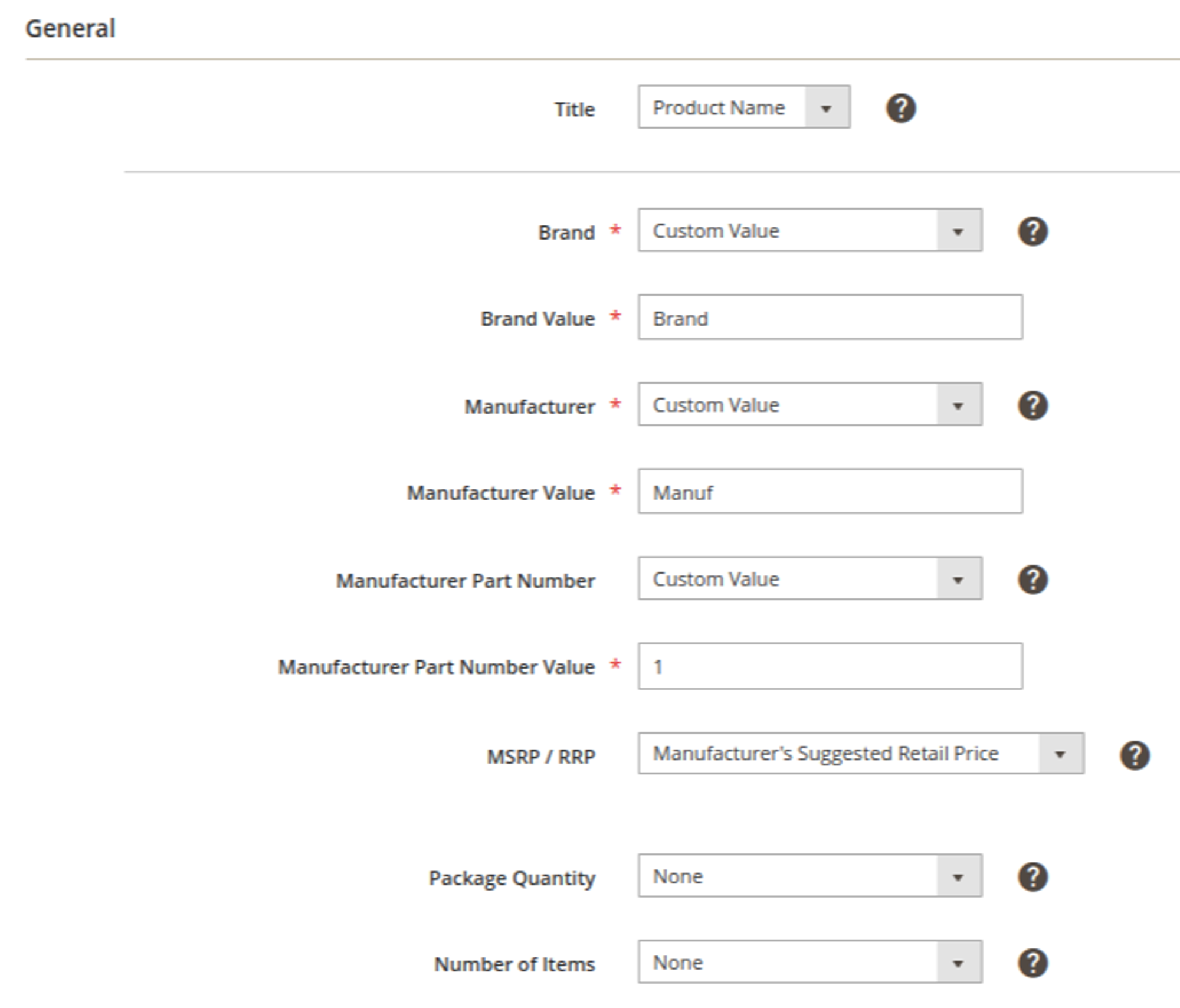
- Title – specify a clear and meaningful title by which buyers can find your product on Amazon. Select the source for Title value: Magento Product Name, Custom Value or Magento Attribute.
Product Title is obligatory due to Amazon API requirements.
- Brand – specify the Brand name for your product via Custom Value or Magento Attribute. The value is limited to 50 characters.
Brand value is required if you are going to use the Description Policy for the creation of a new ASIN/ISBN.
- Manufacturer – specify the Manufacturer name for your product via Custom Value or Magento Attribute. The value is limited to 50 characters.
Manufacturer value is required if you are going to use the Description Policy for the creation of a new ASIN/ISBN.
- Manufacturer Part Number – indicates the identifier of part design used in the related industry via Custom Value or Magento Attribute.
- MSRP / RRP – indicates the manufacturer’s suggested retail price or recommended retail price.
MSRP/RRP is not a price the buyers will pay for your Item. Your retail price should be set in Selling Policy.
- Package Quantity – indicates how many packages are included in your offer.
- Number of Items – indicates the overall number of units included in your offer.
For example, if you sell a set of 10 packages of socks and each package contains 3 pairs of socks, your Offer will have the following details: Package Quantity = 10, Number of Items = 30.
Package Quantity and Number of Items values are submitted only once at the moment of the new ASIN/ISBN creation.
Images
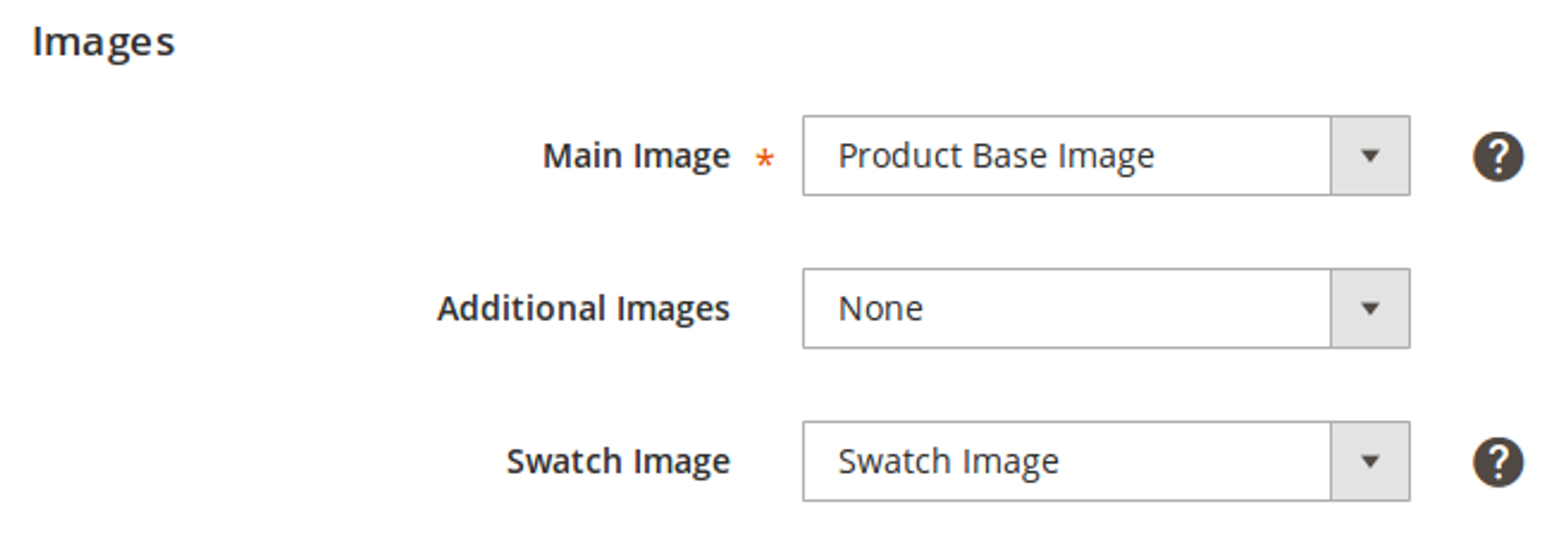
Main Image – the image that buyers will see on the Amazon item page and next to the item title in search results.
This field is required if you are going to use the Description Policy for New ASIN/ISBN creation.
To upload the image, you can use 2 options:
- Product Base Image – the image marked as a Base Image in Magento will be uploaded.
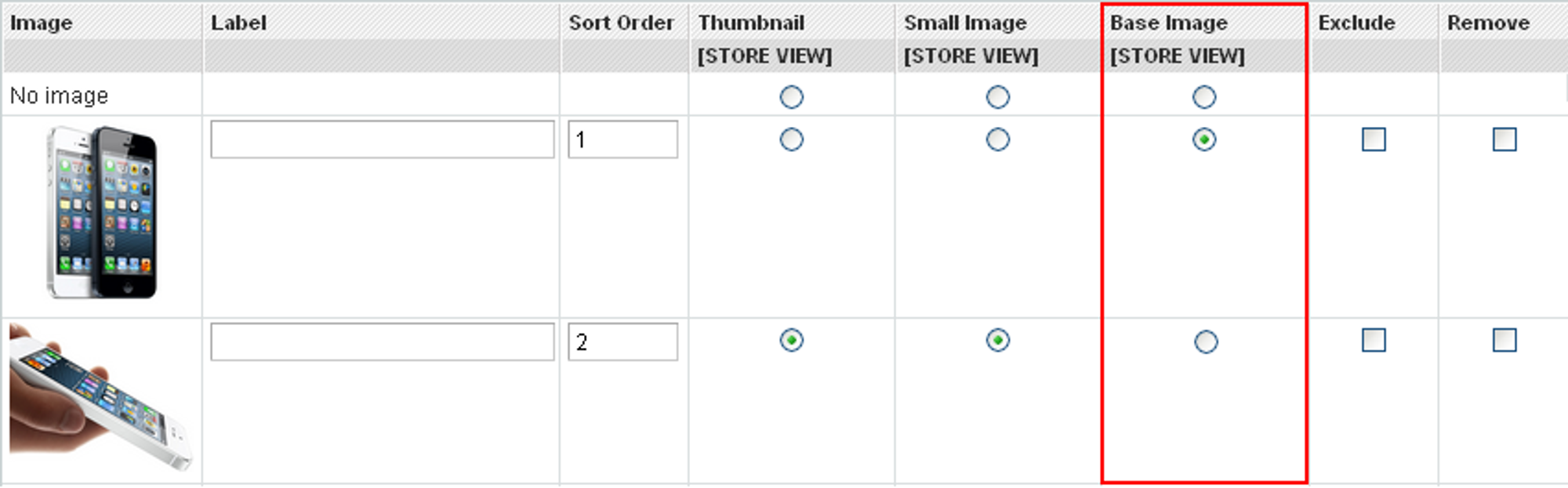
- Custom Attribute – must be Media Image type or contain an absolute URL (e.g. http://mymagentostore.com/images/baseimage.jpg).
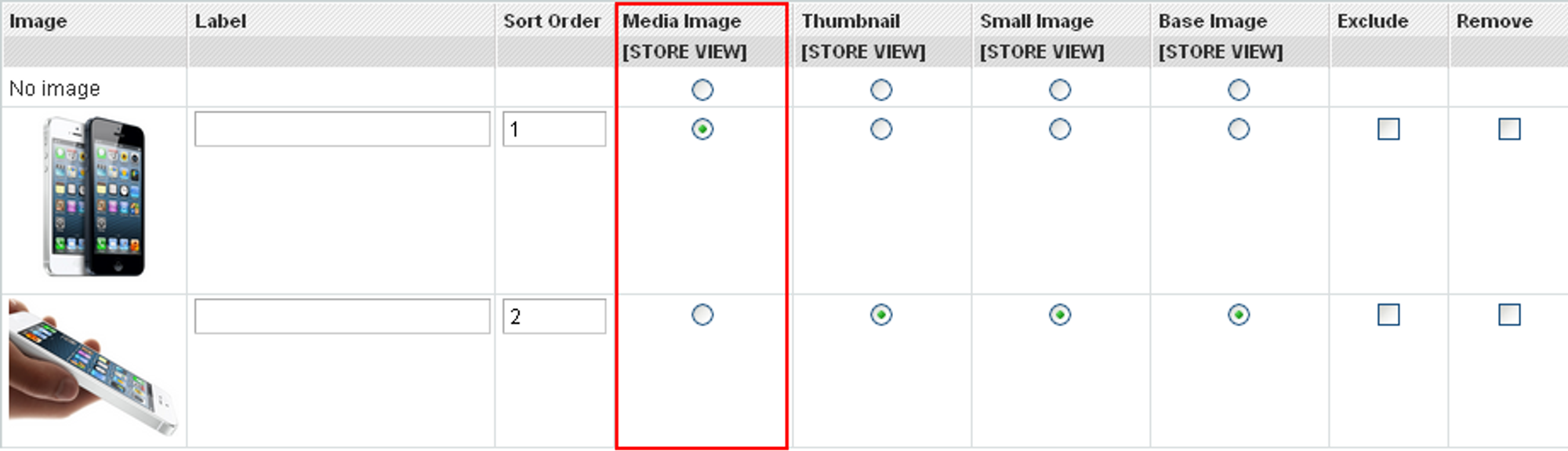
- Additional Images – they will be displayed under the large Base Image. You can add up to 8 additional photos to each item on Amazon.
You may set the number of images to be added. The images will be taken from your Magento Product and will appear according to the order set in your Magento.
Excluded images will be ignored and will not be submitted to Amazon. But if you mark Base Image as Excluded, it will be displayed on Amazon.
Swatch Images
With this option, item variations will be displayed under separate images on Amazon.
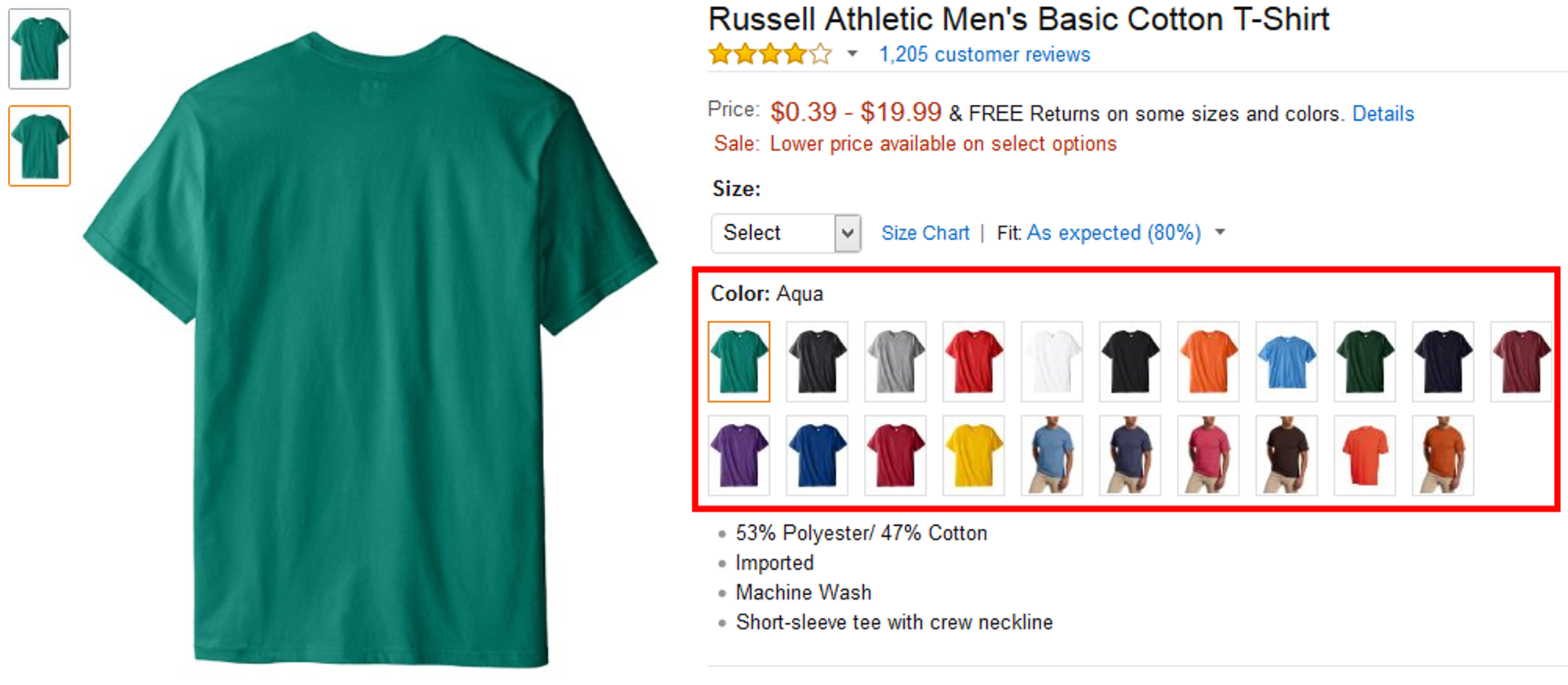
Description
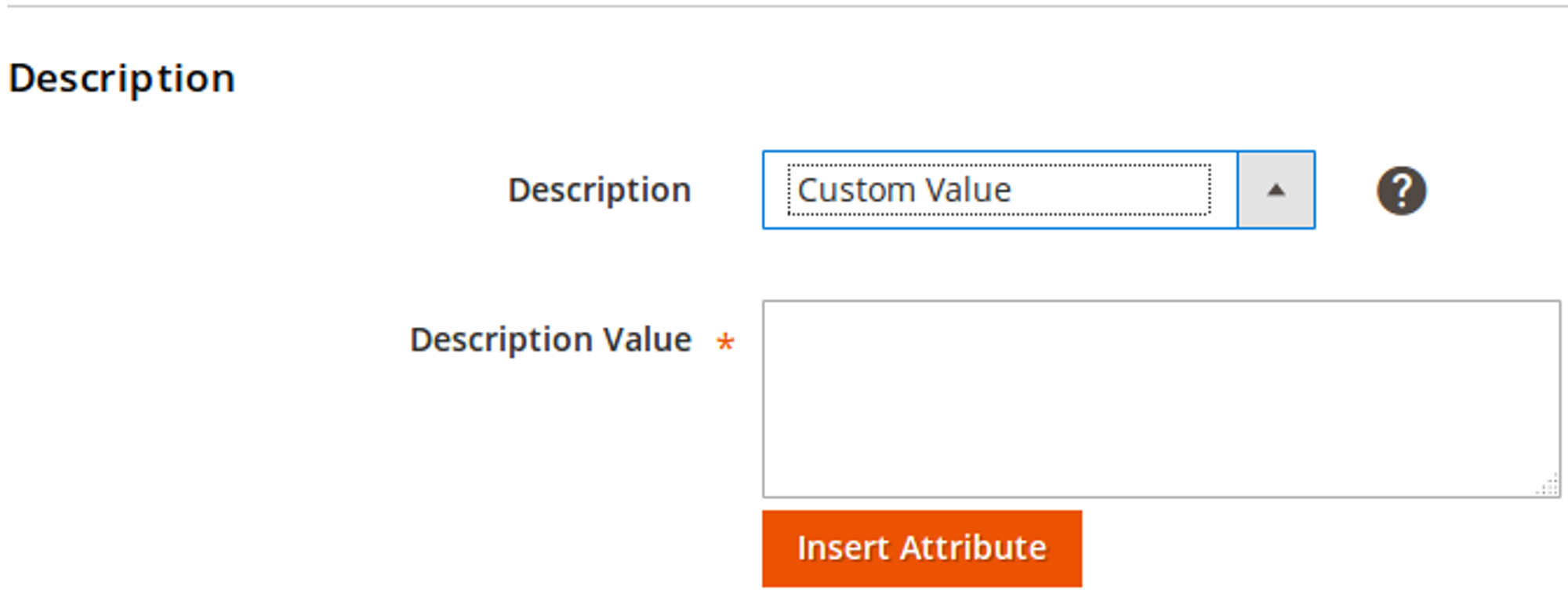
Select the source for Product description: Magento Product Description or Magento Product Short Description. Or select Custom Value to enter the necessary information manually and use Custom Inserts.
The description length is limited to 2 000 characters. Read more about Amazon's Product Detail Page Rules here.
Custom Inserts allows you to add certain Magento Attributes to the Custom Description. For that, select the Attribute from the drop-down menu, and click Insert.
The attribute tag will be added to Custom Description in the following format: #name_of_attribute#.
Product Dimensions
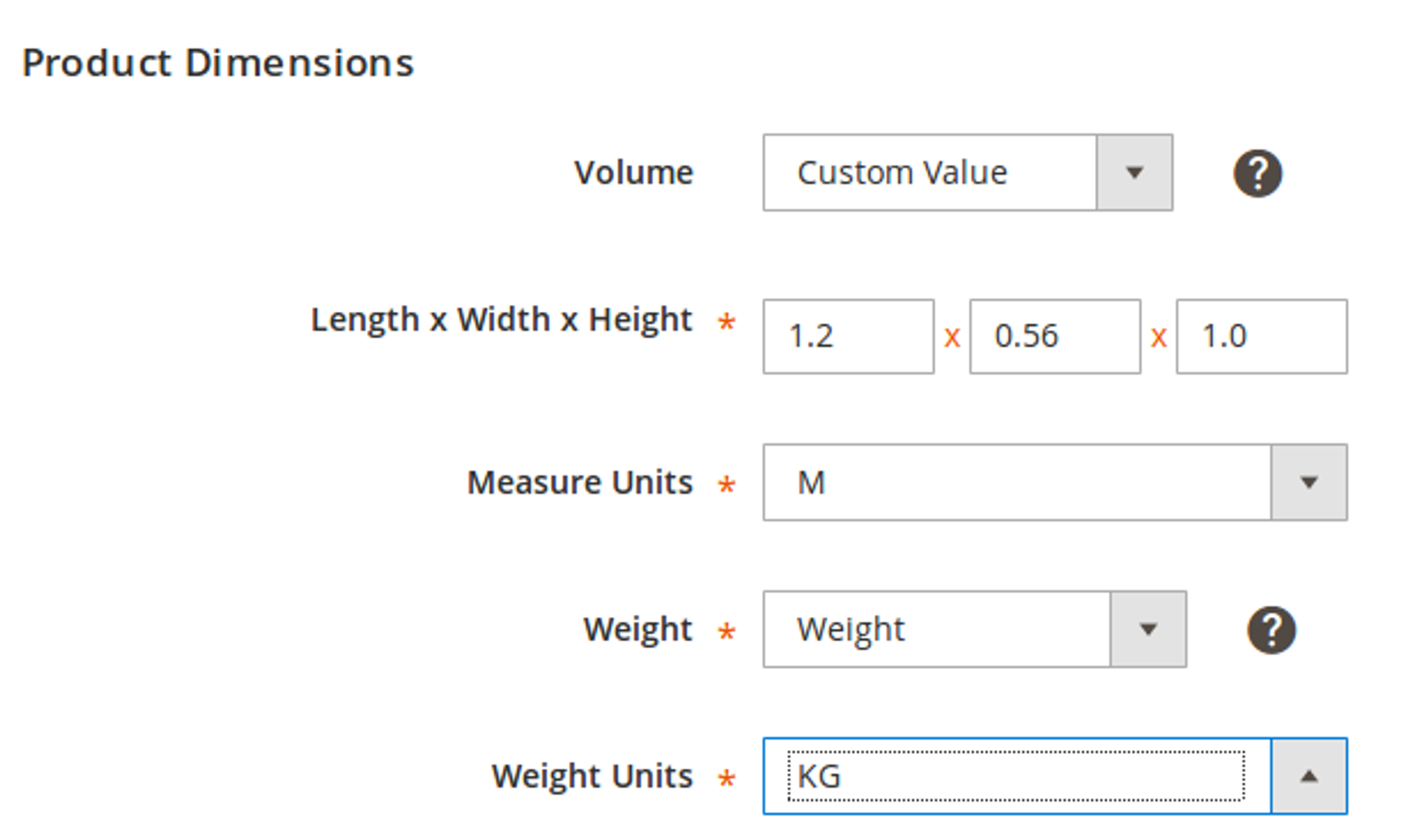
- Volume – the physical volume of your Product. Specify the value via Custom Attribute or Custom Value mode. Then select the Measure Unit.
- Weight – the physical weight of your Product. Specify the value via Custom Attribute or Custom Value mode. Then select the Weight Unit.
Package Dimensions
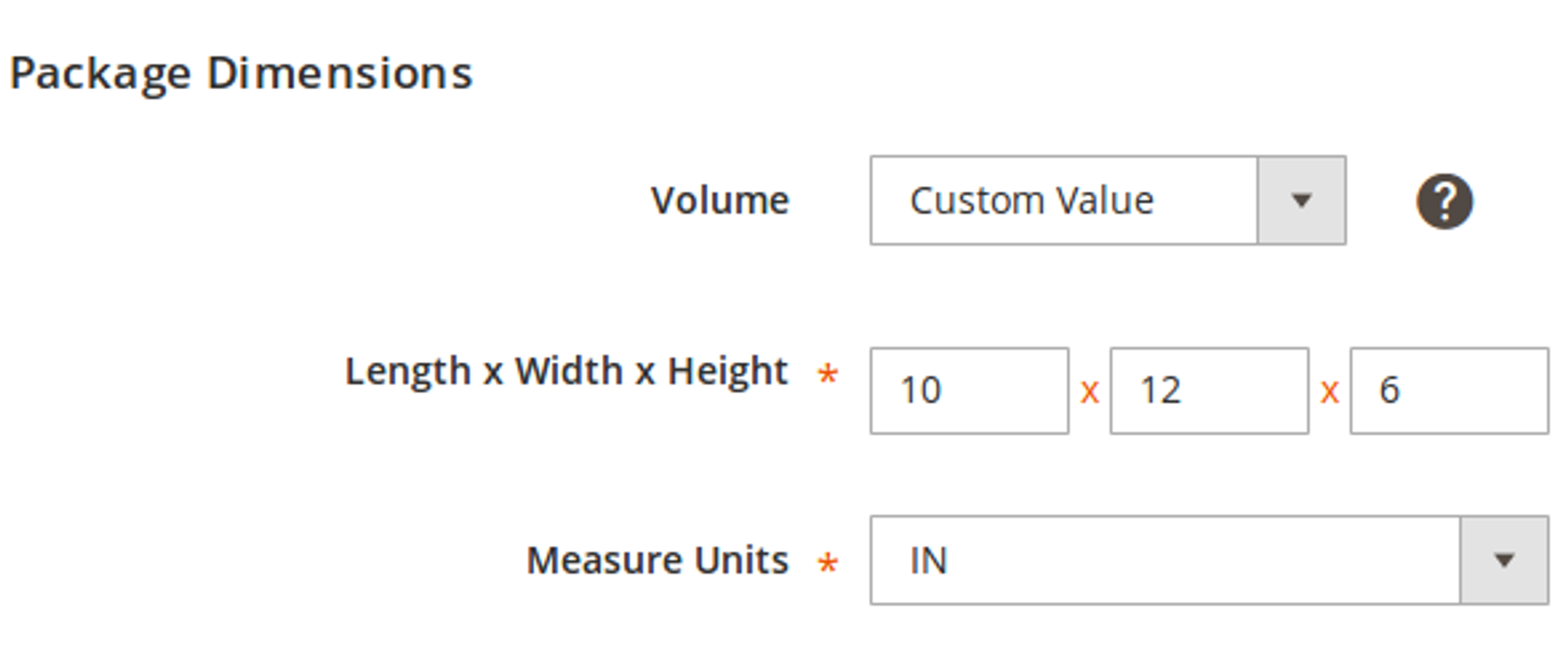
- Volume – a physical volume of the package. Specify the value via Custom Attribute or Custom Value mode. Then select the Measure Unit.
Shipping Details
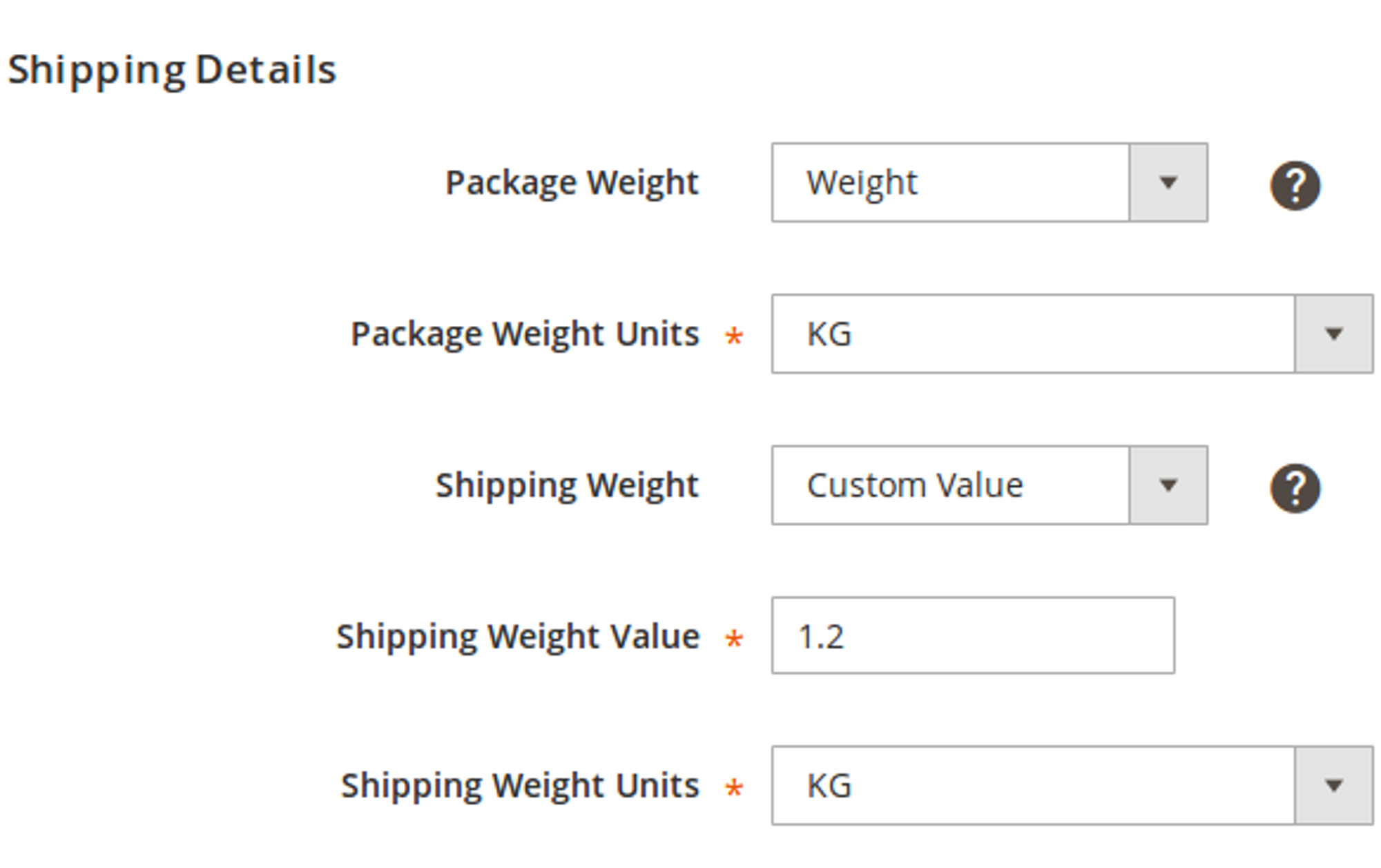
- Package Weight – the physical weight of your package. Specify the value via Custom Attribute or Custom Value mode. Then select the Weight Unit.
- Shipping Weight – a product shipping weight. Specify the value via Custom Attribute or Custom Value mode. Then select the Weight Unit.
Keywords
Indicate additional details that can increase your product's visibility on Amazon.
If you are going to use the Description Policy for New ASIN/ISBN creation, specify comprehensive Product information. Otherwise, Amazon may mark your Item as Suppressed.
- Target Audience – specify for whom the product is intended. You can add up to four values for this field. Each value is limited to 50 characters.
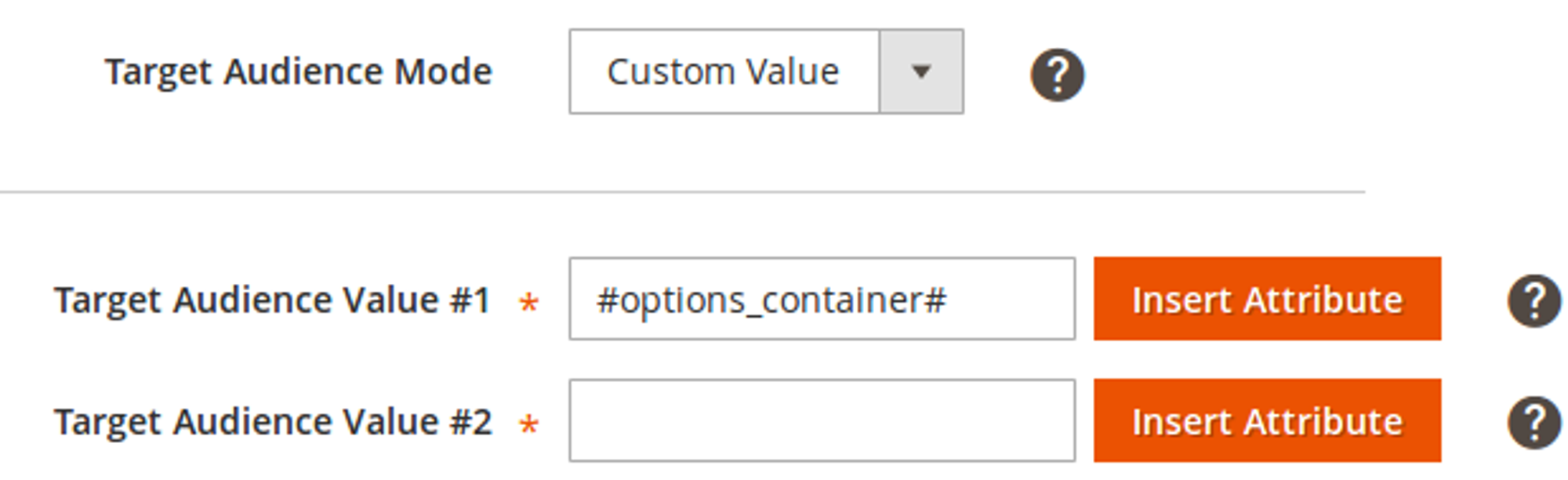
To specify the Target Audience value, you have two options to choose from:
- Enter the value manually
- Select a Magento Attribute with the relevant value and click Insert.
Click Add New to add another Target Audience value or Remove it.
Depending on the Product Type you select, one or more Target Audience fields may be automatically filled with the predefined values. Amazon API restricts changing these values.
- Search Terms – add up to five words or phrases that best describe the product(s). This will help prospective buyers find your products on Amazon. Each value is limited to 250 characters.
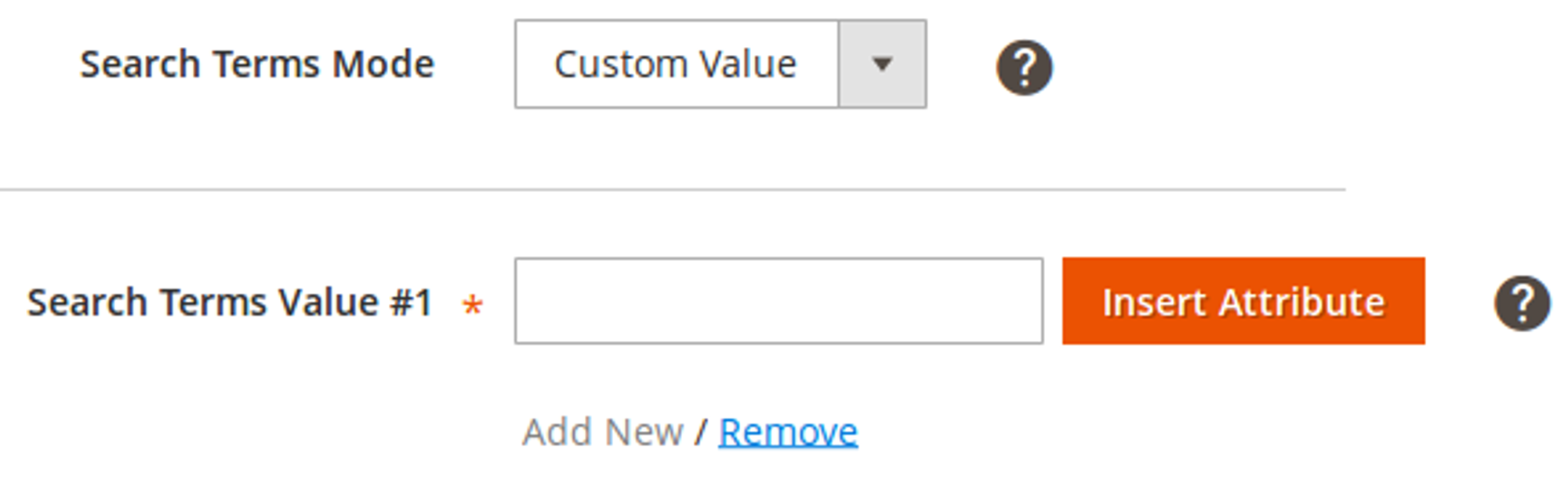
You can either enter all the Search Terms values in one field or provide each value in a separate field. Still, M2E Pro will merge the values of all five Search Terms fields into a single field when submitting the data to Amazon.
To specify the Search Terms value, you have two options to choose from:
- Enter the value manually
- Select a Magento Attribute with the relevant value and click Insert.
Click Add New to add another Search Terms value or Remove it.
Click here to discover tips on using Amazon Search Terms more effectively.
- Bullet Points – indicate up to five most significant aspects of a product. Each value is limited to 500 characters.
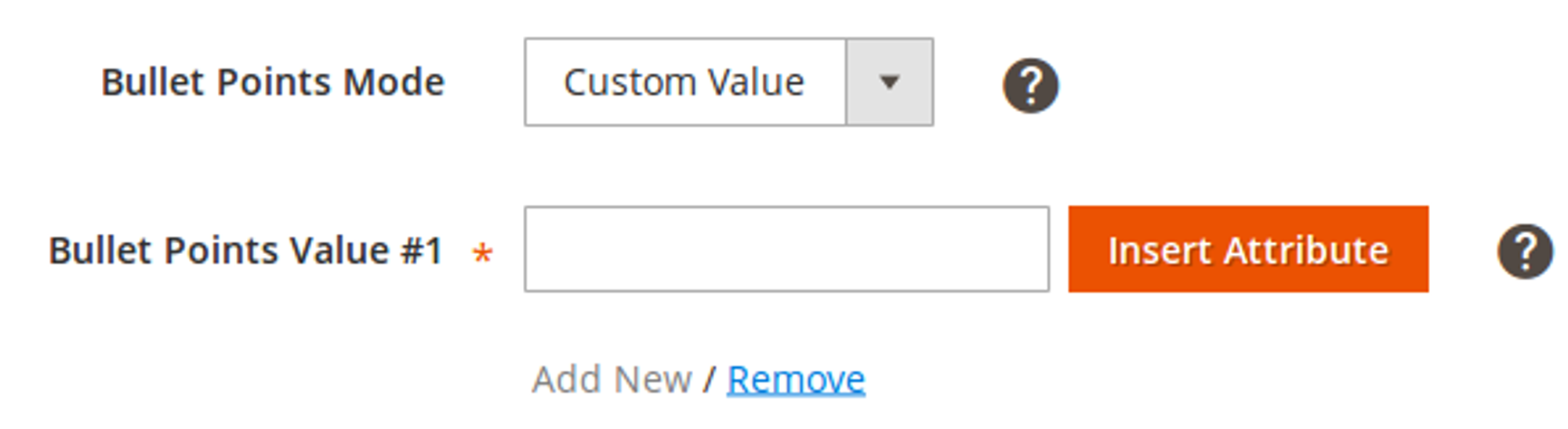
To specify the Bullet Points value, you have two options to choose from:
- Enter the value manually
- Select a Magento Attribute with the relevant value and click Insert.
Click Add New to add another Bullet Points value or Remove it.
Check out Amazon's recommendations on how to specify the Bullet Points in a proper way.
![M2E Pro [M2] User Guides](https://www.notion.so/image/https%3A%2F%2Fs3-us-west-2.amazonaws.com%2Fsecure.notion-static.com%2F35ae0d8d-7ca5-4c39-8630-8a86b2798832%2F14825671.png?table=block&id=4b04c4b9-057a-49e7-8012-b12f8525aab2&cache=v2)