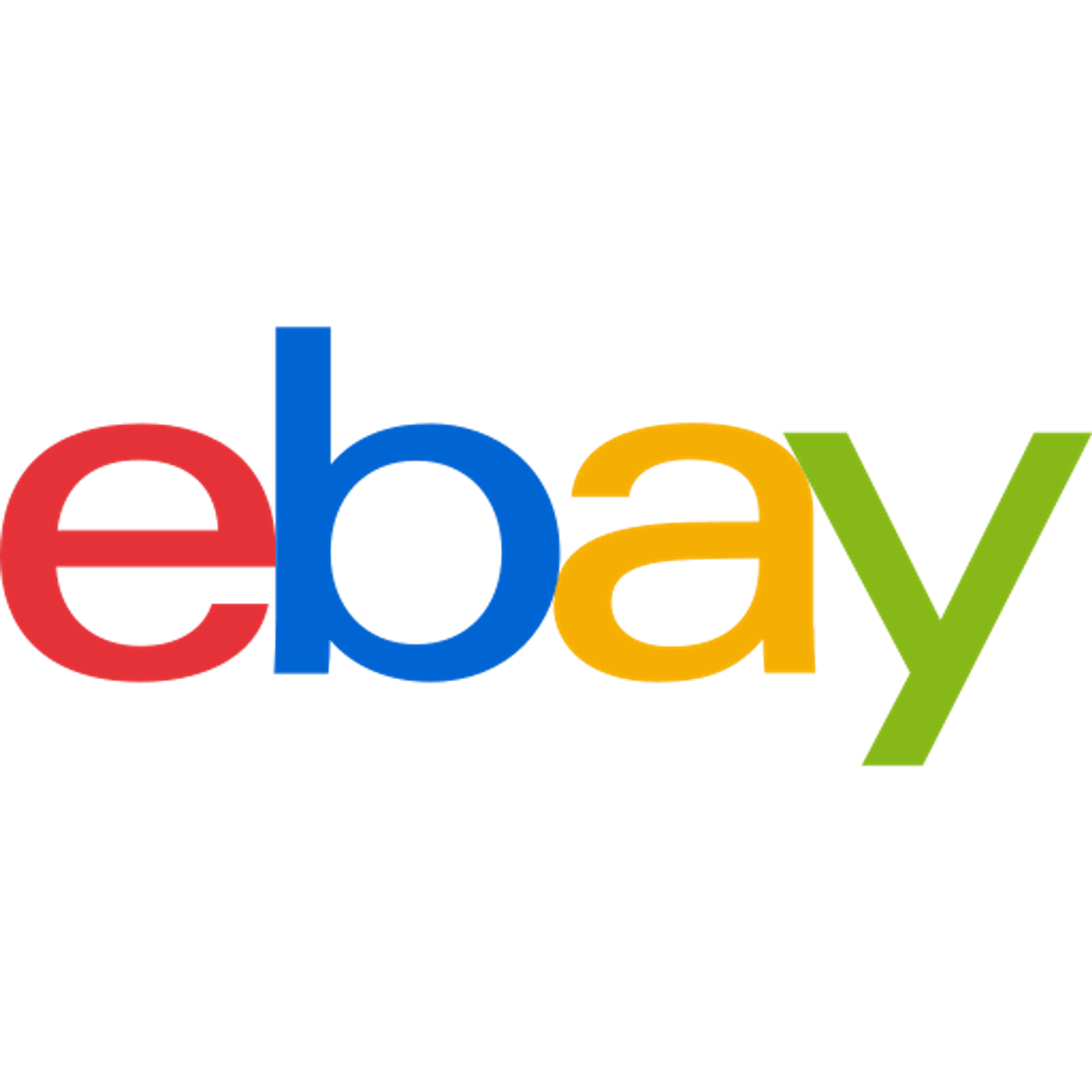Basics
Install/Upgrade M2E Pro
eBay Integration
Amazon Integration
Walmart Integration
Release Notes
Using M2E Pro, you can manage Amazon orders during their full lifecycle, including shipping and tracking information. As soon as a customer places an order on the Channel, it is automatically imported to M2E Pro along with all the shipping-related data available at that time.
To view this data, navigate to the Shipping & Handling Information section on the individual order page (Sales > Orders):

M2E Pro passes this information on to the Magento order created for a corresponding Amazon order:
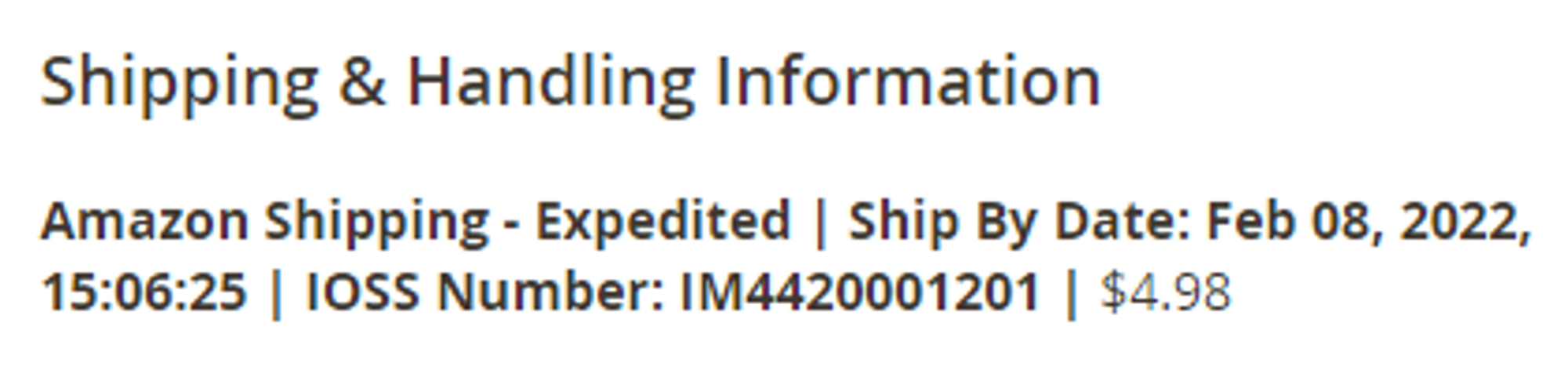
The rest of the shipping data, such as carrier, tracking number, etc. is usually updated either via Magento or directly on Amazon. In both cases, the primary task of M2E Pro is to get ahold of these updates and synchronize the relevant order details between Amazon and Magento.
Managing shipments in Magento
As a rule, when the order is paid, invoiced, and ready to be dispatched, a Shipment is created in Magento. The Magento order status will be marked as Complete accordingly.
After that, M2E Pro automatically submits shipping and tracking details to Amazon. If these details are successfully validated on Amazon’s side, the Channel order will be updated to Shipped.
You can check all the necessary shipping and tracking information in the dedicated section of your Magento Shipment:
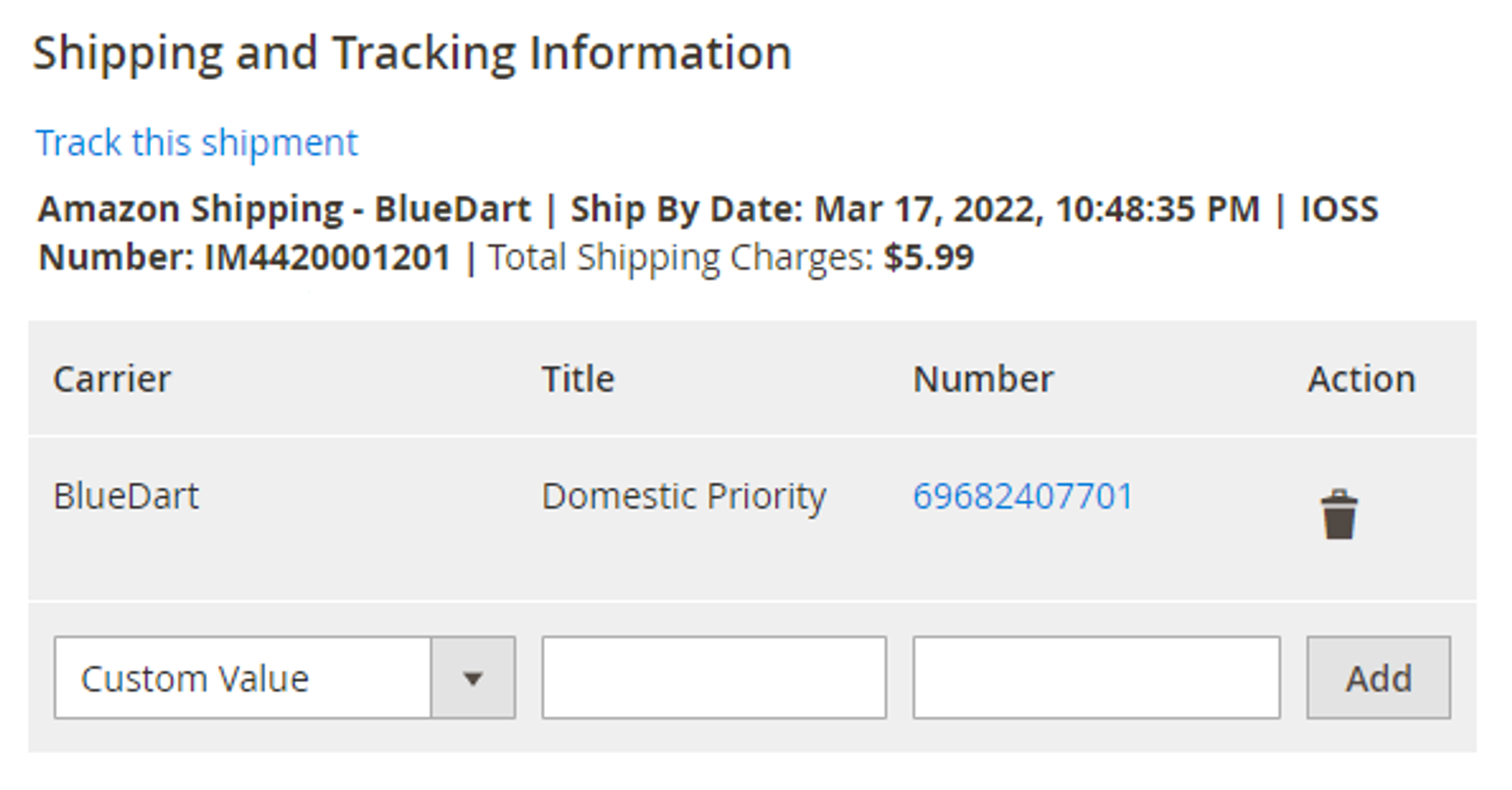
Check your Order Status Mapping settings to ensure that M2E Pro correctly updates the status of the Magento order based on the status of Amazon order.
If you are using an external tool to supply shipping or tracking data for the Magento order, make sure that your tool is subscribed to the following Magento events:
- sales_shipment_item_save_after (Magento Shipment creation)
- sales_order_shipment_track_save_after (adding a tracking number)
Otherwise, M2E Pro will not be able to detect shipment changes in Magento and pass them on to the Channel order in a proper way.
Configuring shipping methods
When managing shipments via Magento, you should check that M2E Pro Shipping is enabled in the list of shipping methods for the Store View where an order is being imported.
To do that, navigate to Stores > Configuration > Sales > Shipping Methods > M2E Pro Shipping tab:
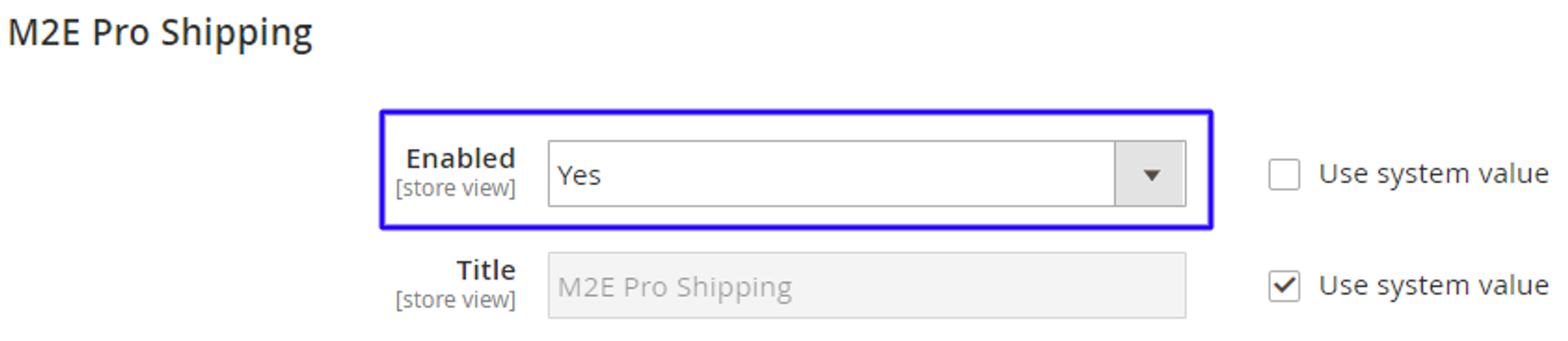
M2E Pro allows you to set up Amazon Shipping Services for Unshipped orders. Find more details here.
You should also configure Shipping Mapping settings by linking Amazon and Magento shipping services. This way, you can ensure that the correct shipping service is used for each order.
Navigate to Amazon Integration > Configuration > Shipping Mapping. There, you’ll see all available delivery types for Domestic and International services depending on the Amazon marketplace. For each delivery type, you should select the corresponding Magento service from a dropdown menu.
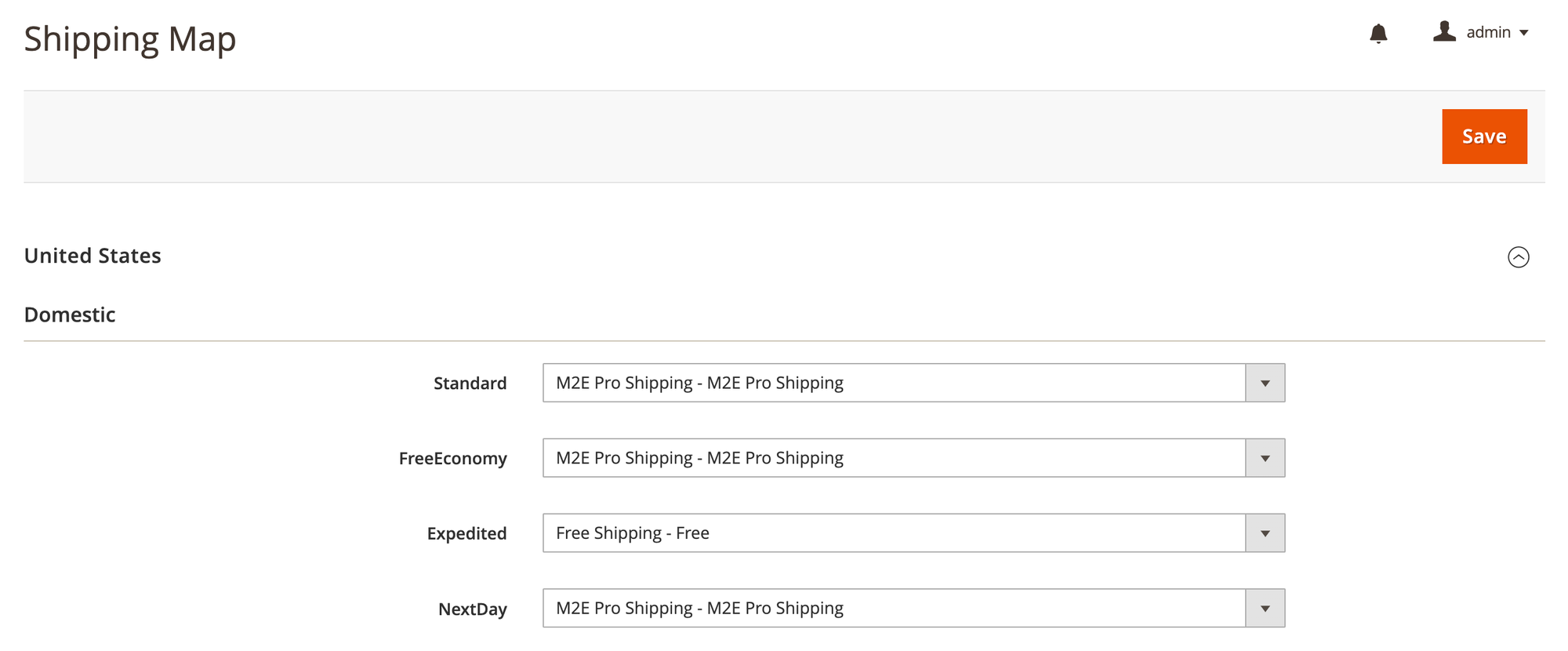
The shipping service data will be imported to Magento orders according to your Shipping Mapping settings.
If you don’t set Shipping Mapping configurations for a specific delivery service, M2E Pro Shipping Method will be imported to Magento order.
Updating shipping information manually
The process of updating shipping and tracking information on Amazon via M2E Pro is fully automated. But in case you face issues with automatic updates, you can rely on manual actions as well.
For example, if Amazon order status cannot be automatically updated to Shipped for some reason, try doing it manually. Go to the Orders grid and submit the Mark Order(s) as Shipped action from the mass or individual actions menu:
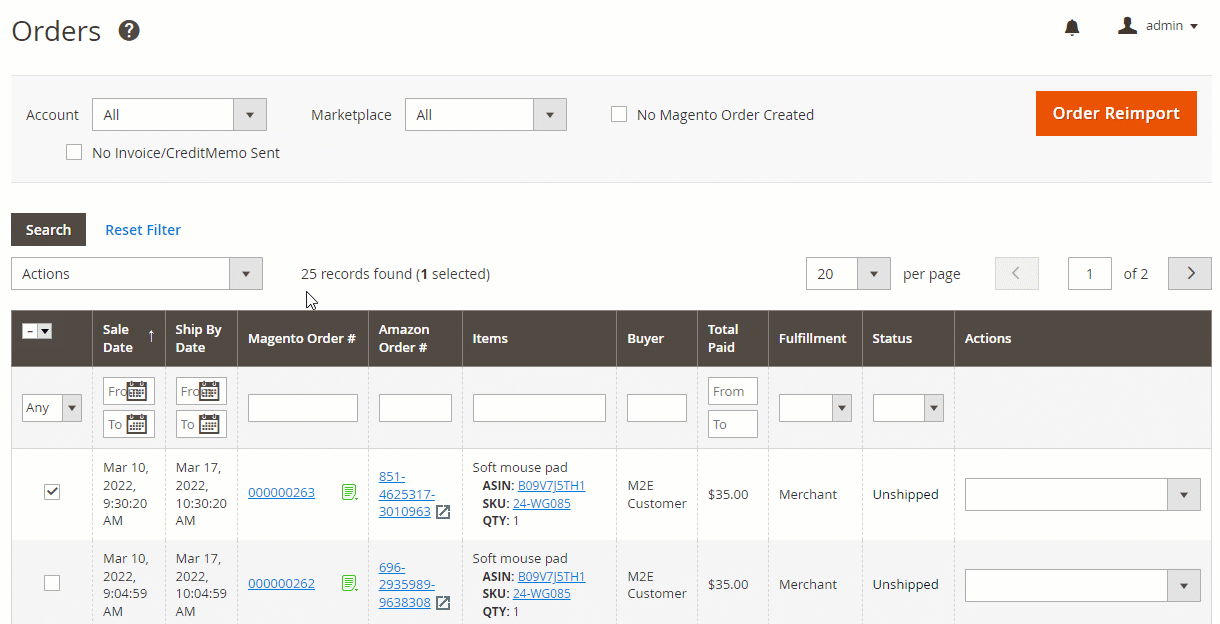
Or click the Mark as Shipped button on top of the individual order page.
Sometimes, you may need to resend the shipping information to Amazon, for example, because the tracking number has been changed. To do that, submit the appropriate action from the mass actions menu:
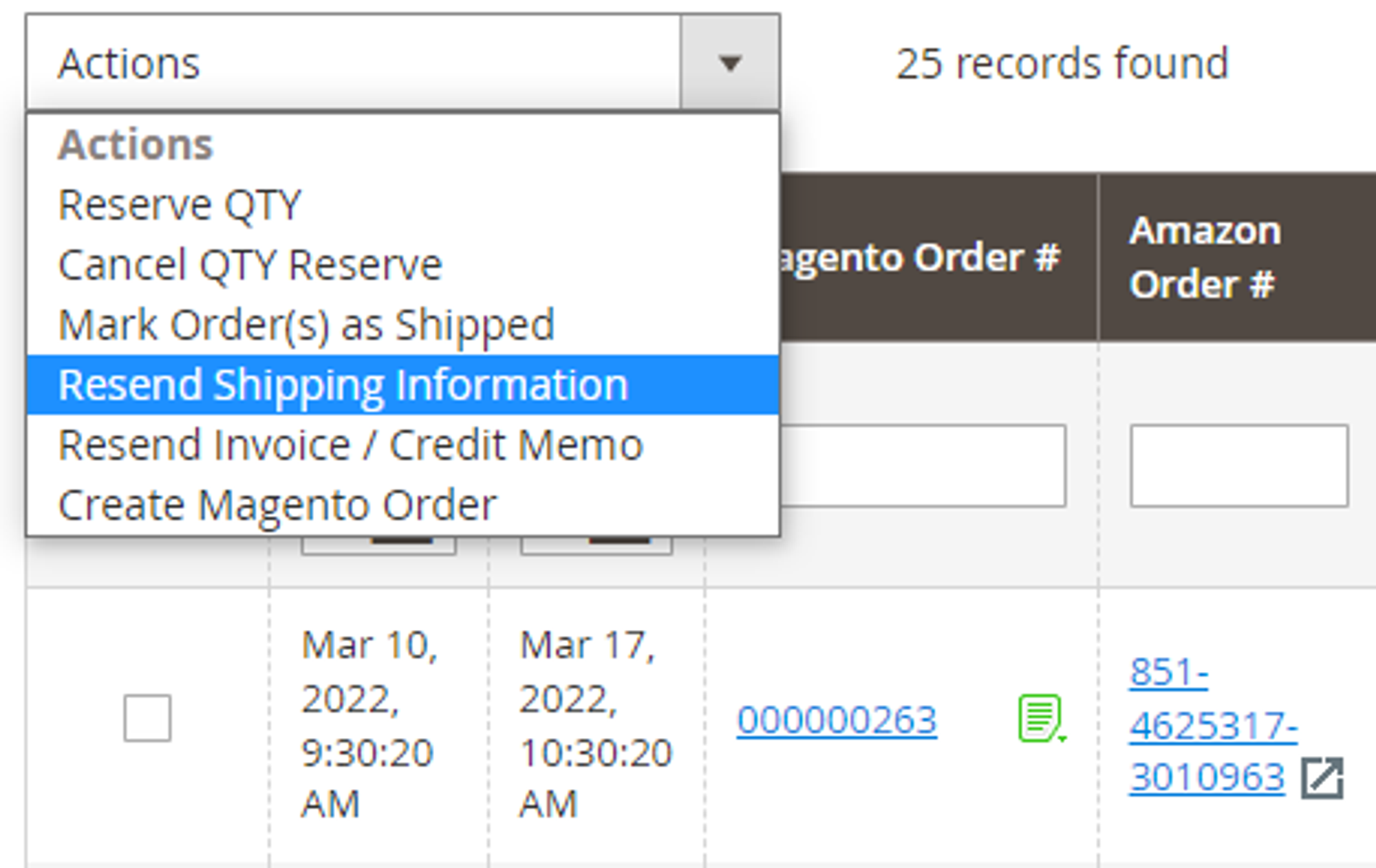
Check out a detailed article on how to submit several tracking numbers per one order to Amazon.
In some cases, Amazon orders may be updated as Shipped regardless of whether tracking details are provided.
To regulate whether Amazon orders without the tracking info should be marked as Shipped, set up a corresponding option in the Shipping information section under Amazon Integration > Configuration > Accounts > Orders.
Setting up Shipping Carriers
When submitting tracking information to Amazon, M2E Pro takes the carrier title from Carrier configurations in Magento. Find them under the following path:
Mage_Shipping_Model_Carrier_Abstract
getConfigData('title')
To change the carrier title submitted to Amazon order, you need to modify the value provided in getConfigData('title').
The carrier title sent to Amazon should correspond to shipping carrier format regulations. Otherwise, Amazon will return an error and the tracking details will not be updated.
To confirm a shipment, Amazon requires sellers to provide a value for the carrier and the shipping service.
M2E Pro checks the validity of the carrier indicated in Magento shipment – whether it is on the list of shipping carriers approved by Amazon. If yes, this value will be submitted to Amazon as Carrier. The shipping service is taken from the Title field of the Shipping and Tracking Information section of the Magento Shipment.
.png?table=block&id=36d20836-6d0d-4b0e-970f-8d2791c023f7&cache=v2)

In case the order is dispatched via an unlisted shipping carrier, M2E Pro will submit the Carrier value as Other. The carrier title from the Magento Shipment will be used as the shipping services.
A Magento Shipment may contain only a tracking number, neither the shipping service nor the title. In this case, the Carrier will be displayed as Other on Amazon, and the shipping service as Custom.
Providing a valid tracking ID is also essential. Check out this brief guide on how to solve issues with the incorrect tracking details sent to Amazon.
Managing shipments on Amazon
When the shipping and tracking data becomes available on Amazon, M2E Pro imports it and triggers Magento to create a Shipment for the corresponding order automatically. In case of a successful shipment creation, the order status in Magento will be updated to Complete (aka Shipped).
If you manage your shipments directly on Amazon or use a third-party tool, it is recommended to keep the Magento Shipment Creation option enabled. Find it under the Invoices & Shipments tab in your Account settings (Amazon > Configuration > Accounts):
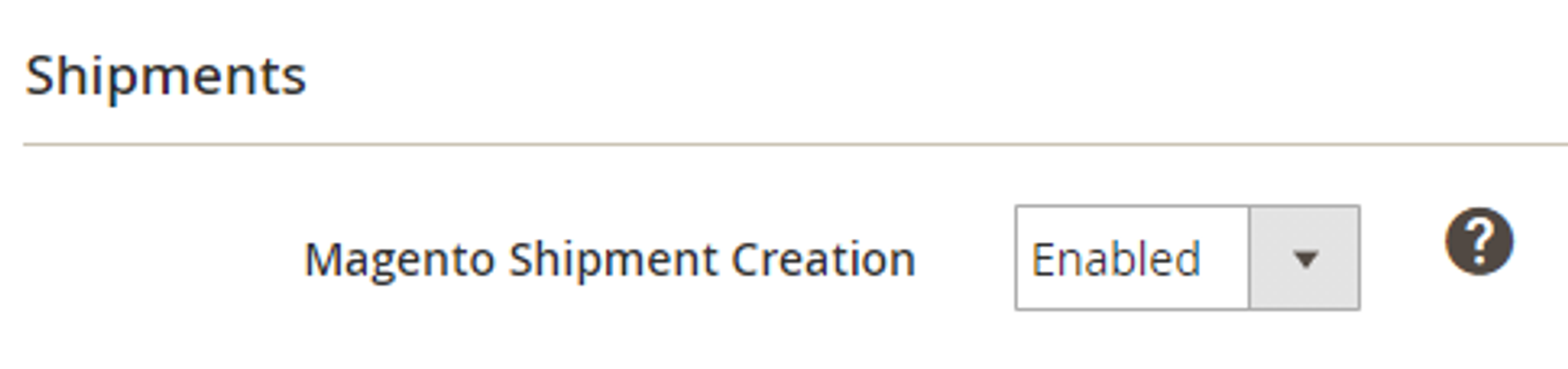
This way, once M2E Pro receives shipping and tracking information from Amazon, it will be submitted to Magento order. Then a Magento Shipment will be created automatically, without any manual actions required.
Related articles
Sending several tracking numbers per order![M2E Pro [M2] User Guides](https://www.notion.so/image/https%3A%2F%2Fs3-us-west-2.amazonaws.com%2Fsecure.notion-static.com%2F35ae0d8d-7ca5-4c39-8630-8a86b2798832%2F14825671.png?table=block&id=4b04c4b9-057a-49e7-8012-b12f8525aab2&cache=v2)